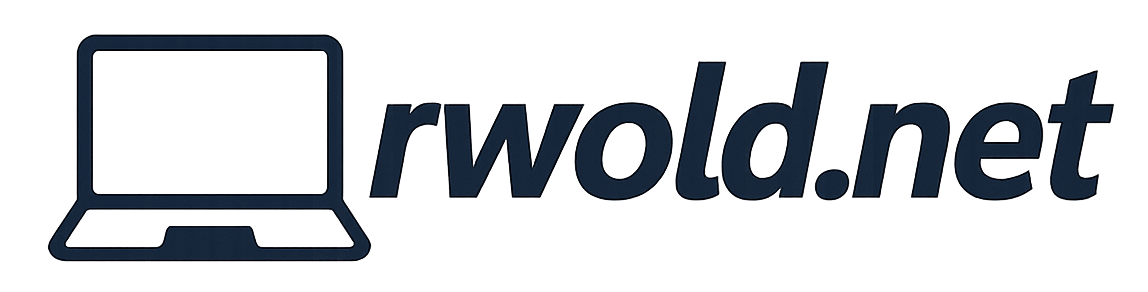Identify Surface Hub Miracast Connection Method
When troubleshooting Miracast between two Windows devices it’s important to first identify the method in which Miracast is connected. By default Windows will attempt to use Miracast Over Infrastructure. If it can’t connect this way it will fall back to Wi-Fi Direct Miracast. You can determine which method you’re using by first establishing a connection using Win+K and then navigating to the Performance tab within Task Manager on the projecting device.
If you see one Wi-Fi adapter Miracast Over Infrastructure is being used.
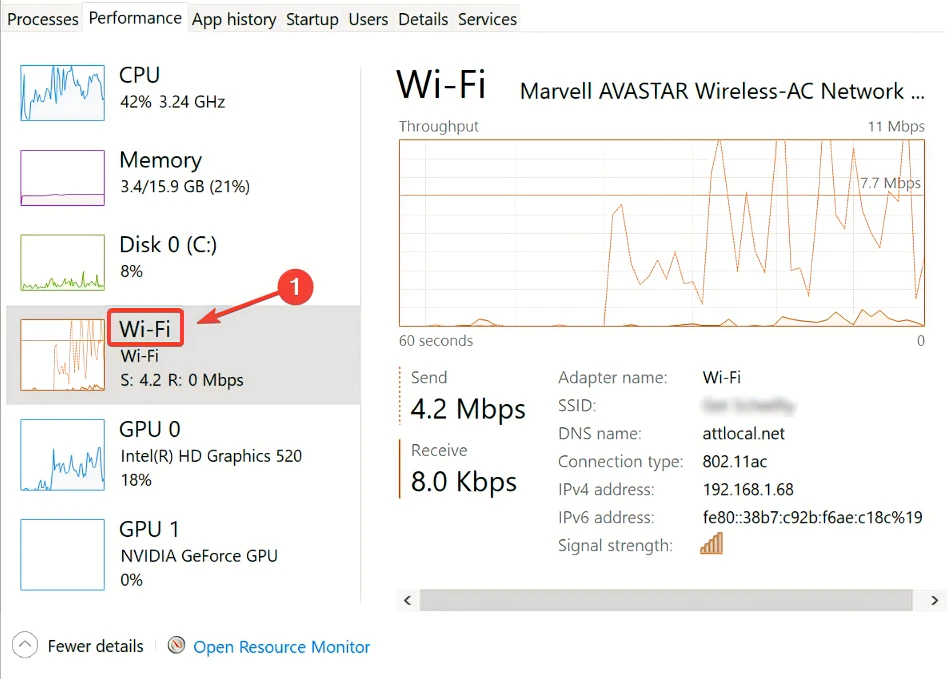
If you see two Wi-Fi adapters and one of them is connected to a Wi-Fi Direct network then your’e using Wi-Fi Direct Miracast.
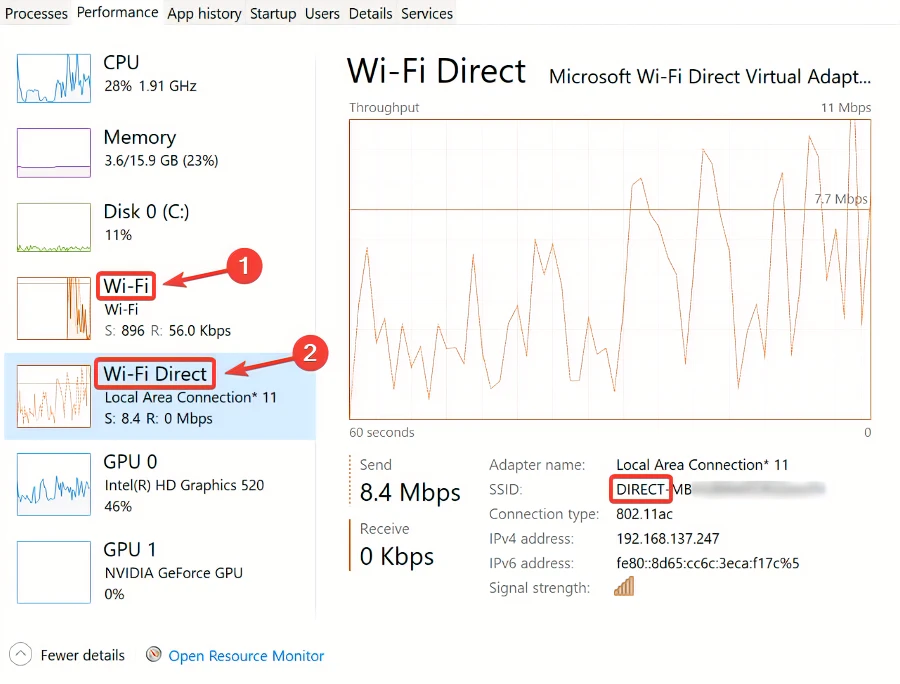
If your PC is connecting with Miracast Over Infrastructure and you’re experiencing performance issues (lag, pixilation, artifacting, etc) test to see if forcing Wi-Fi Direct Miracast resolves the problem. You can do this by first disconnecting from the wireless network and then establishing a new Miracast connection. Note: leave the Wi-Fi adapter enabled, just not connected to an access point.
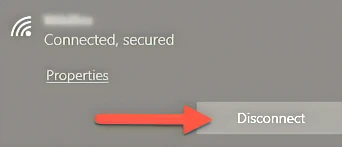
If the issue improves or vanishes then Miracast Over Infrastructure is likely causing a problem. From here you can decide to:
- Troubleshoot the network to determine why Miracast Over Infrastructure isn’t working as expected.
- Disable Miracast Over Infrastructure. This will force Wi-Fi Direct Miracast to be used by default.