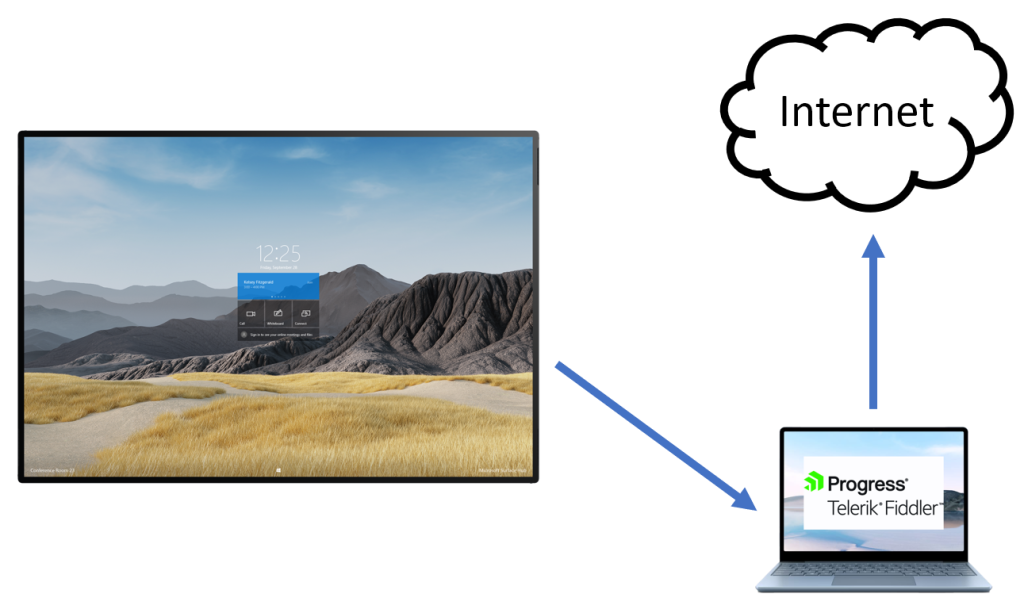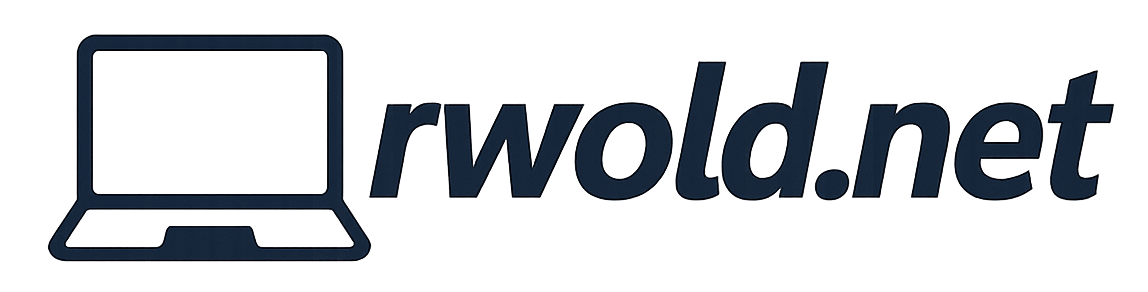Capture Surface Hub Network Traffic using Fiddler
If you are experiencing issues with your Surface Hub, you can use Fiddler to capture network traffic to troubleshoot. Due to the limitations of Windows 10 Team (Surface Hub OS), we cannot install Fiddler on the device itself. As a workaround, we can install Fiddler on a secondary PC and configure the Surface Hub’s proxy to point to it.
For full functionality, ensure the Surface Hub has access to the below O365 endpoints.
- Intune Endpoints
- Office 365 URLs and IP address ranges
- Windows 10 Enterprise Endpoints
- Windows 10 Non-Enterprise Endpoints
How to capture Surface Hub network traffic using Fiddler:
- You will need a separate Windows PC on which you can install the Fiddler application. You will later connect the Surface Hub directly to this device as a proxy.
- Next, you will follow these instructions for Monitoring a Windows Phone (which functions much the same as Surface Hub).
- Under Configure Windows Phone, you will instead go to Settings > Network & Internet > Proxy on the Surface Hub.
- Under Manual proxy setup, move the use a proxy server slider to On and enter the machine name (or IP address) of the laptop and 8888 as the port.
- You also need to download the certificate for Fiddler and install it onto the Surface Hub using a provisioning package.
- A reboot of the Surface Hub may be needed after configuring the proxy and installing the certificate.
- You may now start the trace on the fiddler server (laptop) and perform the functions being investigated on the Surface Hub.