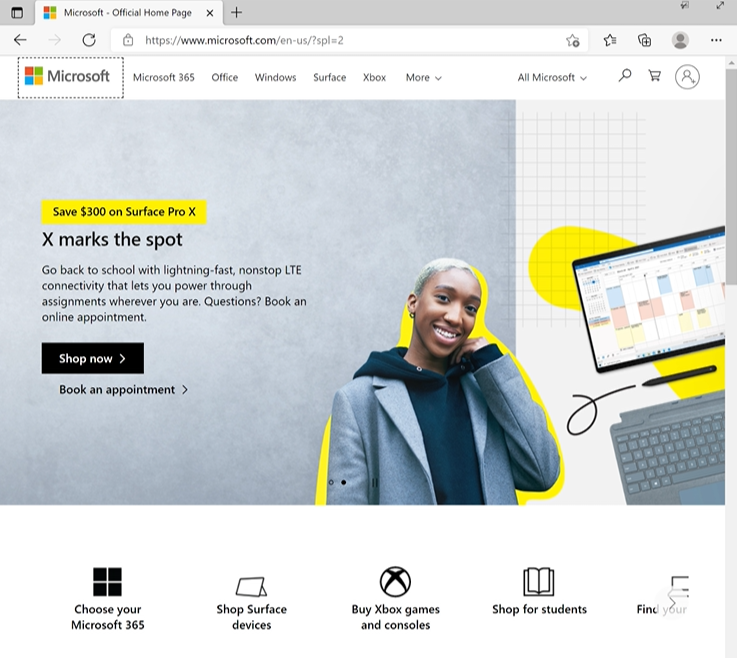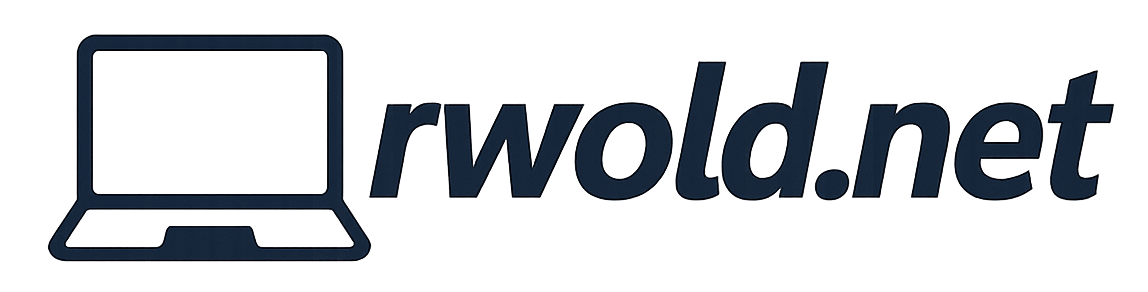Configure Homepage for Surface Hub Edge Chromium Browser using Endpoint Manager
To begin we’ll use an Administrative Template to create a policy for Microsoft Edge.
Then, we’ll use the search field to find and configure the below:
- Action to take on startup
- Enable
- Open a list of URLs
- Sites to open when browser starts
- Enable
- URL of homepage
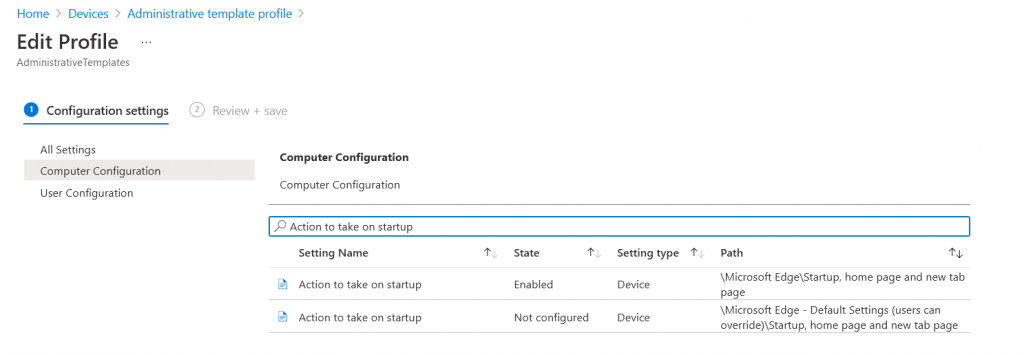
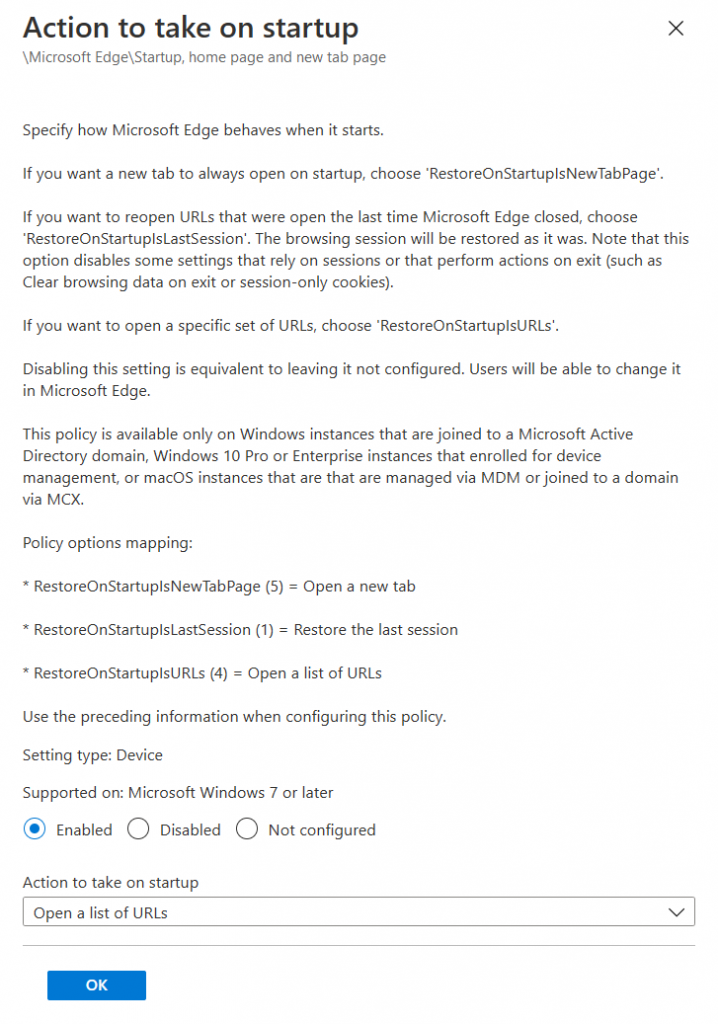
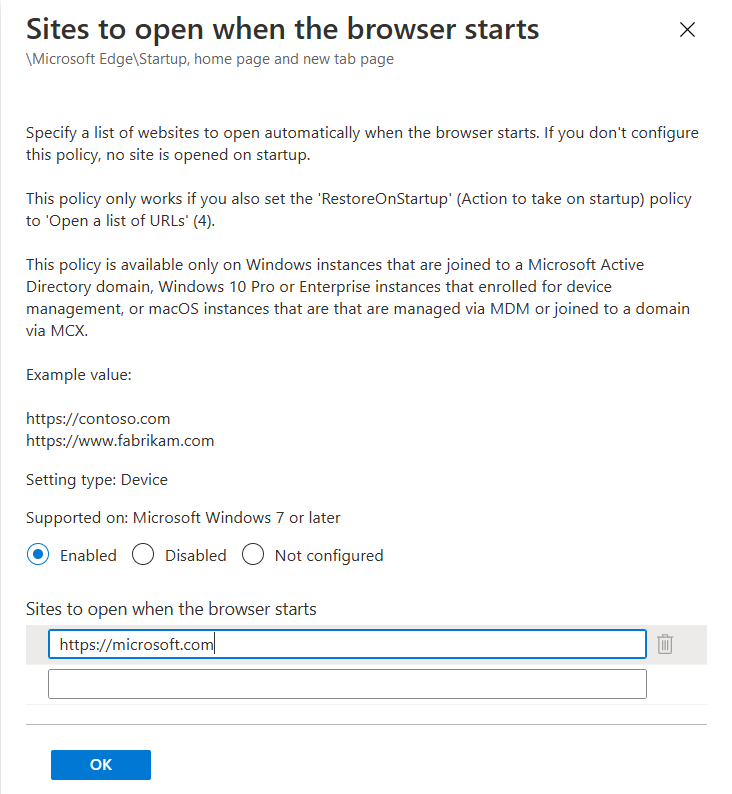
After these two policies are configured we’ll add the Surface Hub device to a group and then assign the group to the configuration profile.
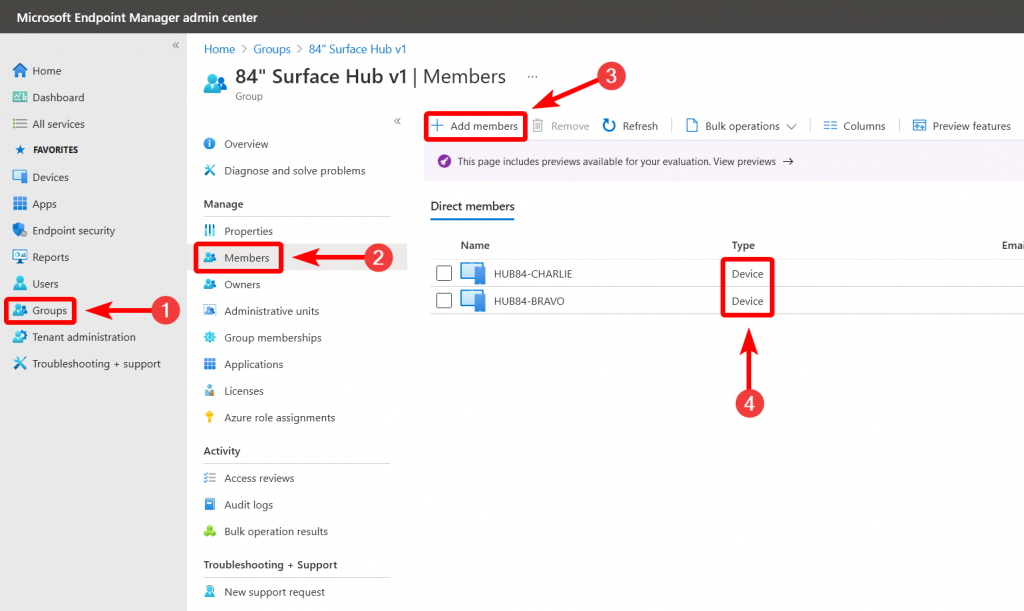
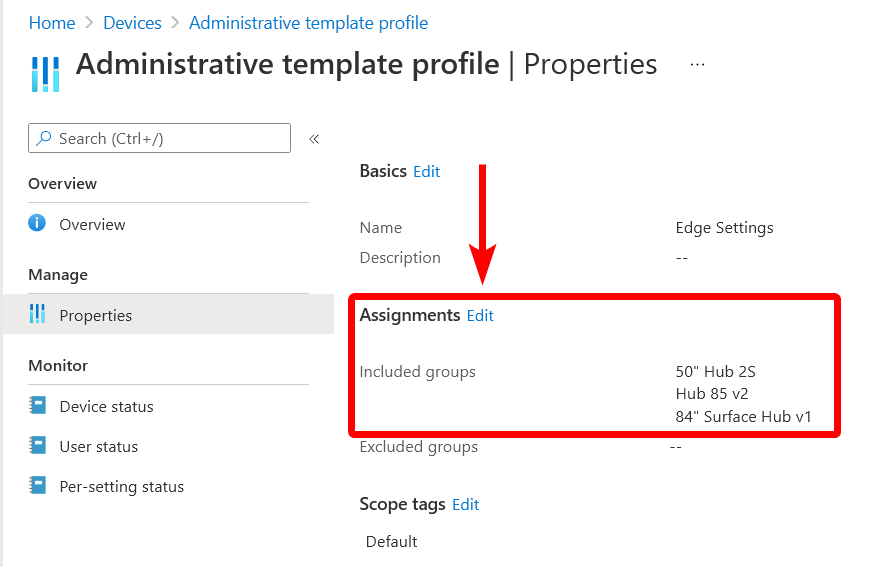
After Endpoint Manager syncs with the Surface Hub the homepage will be configured.