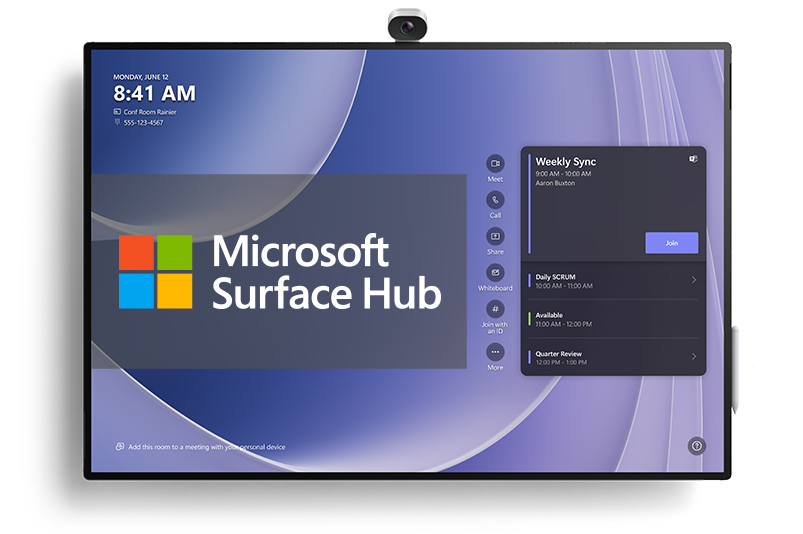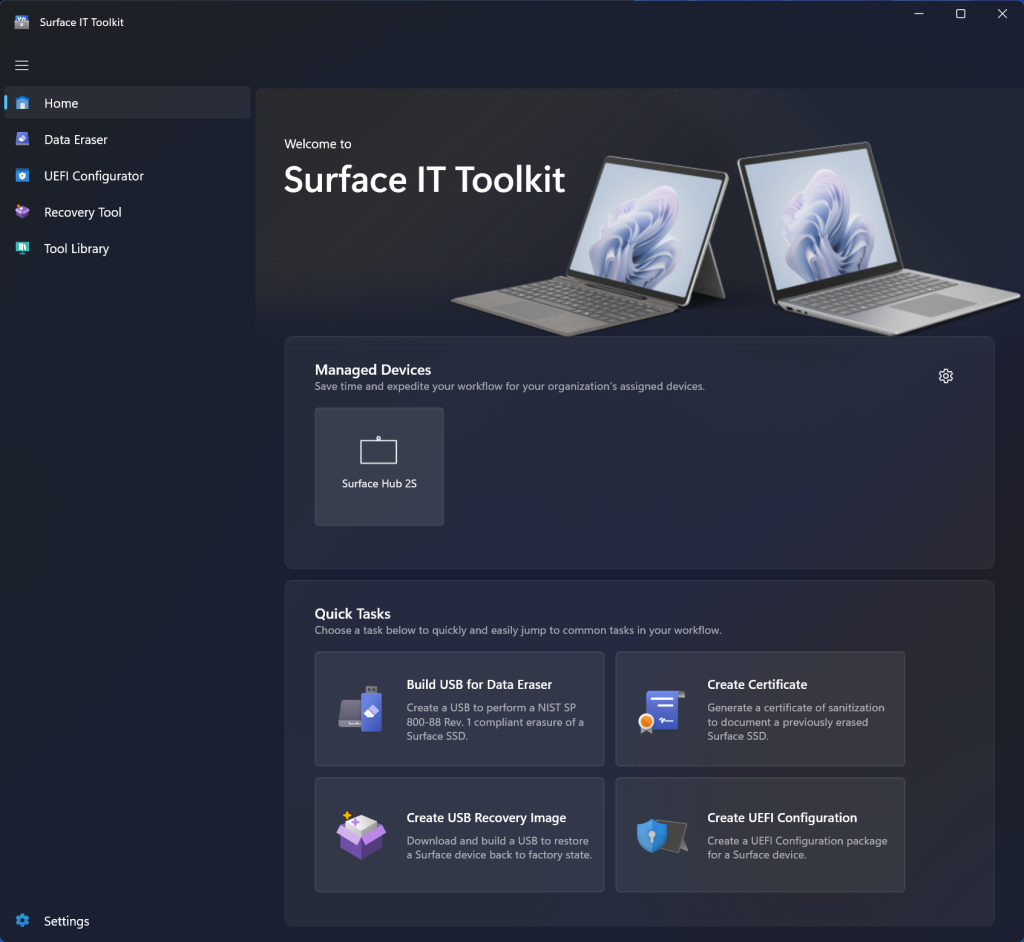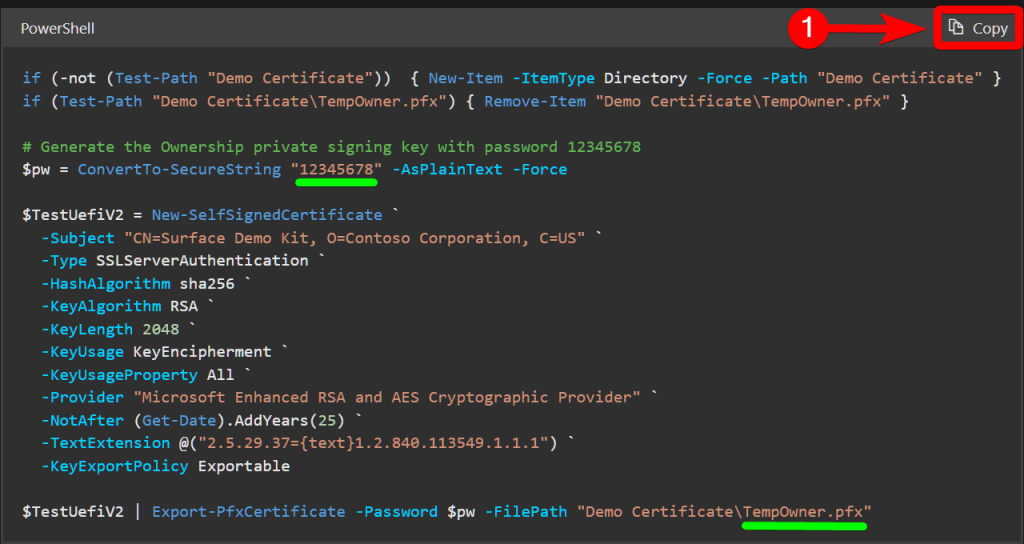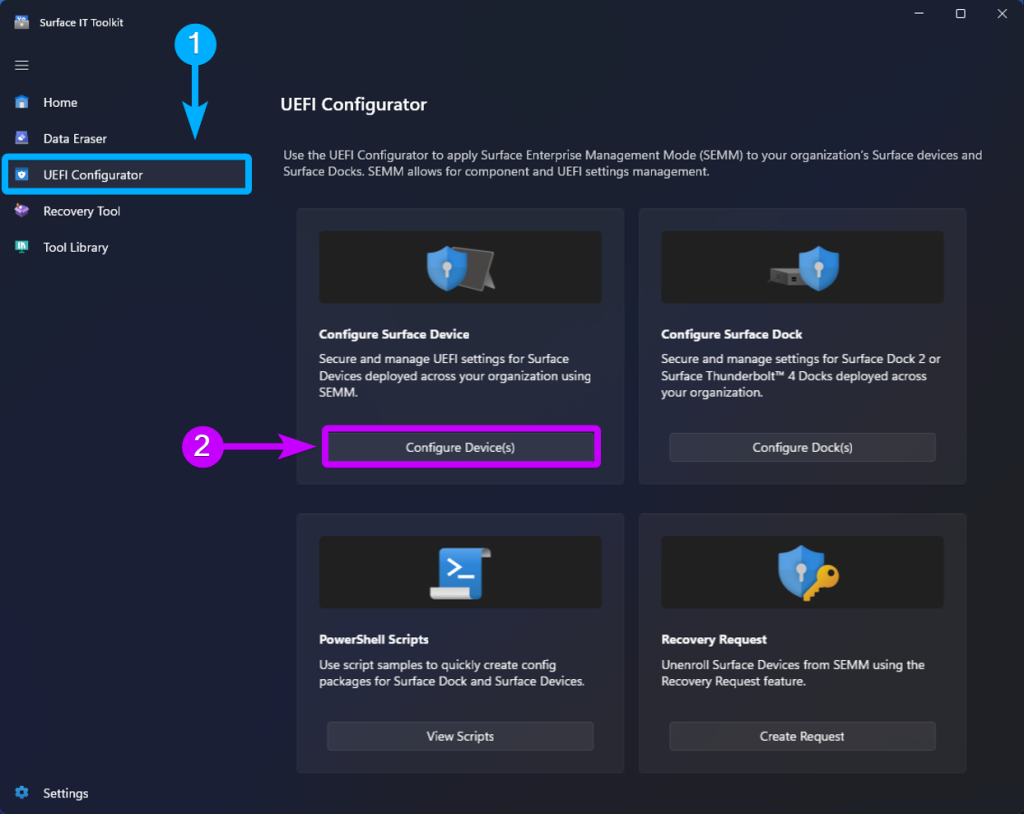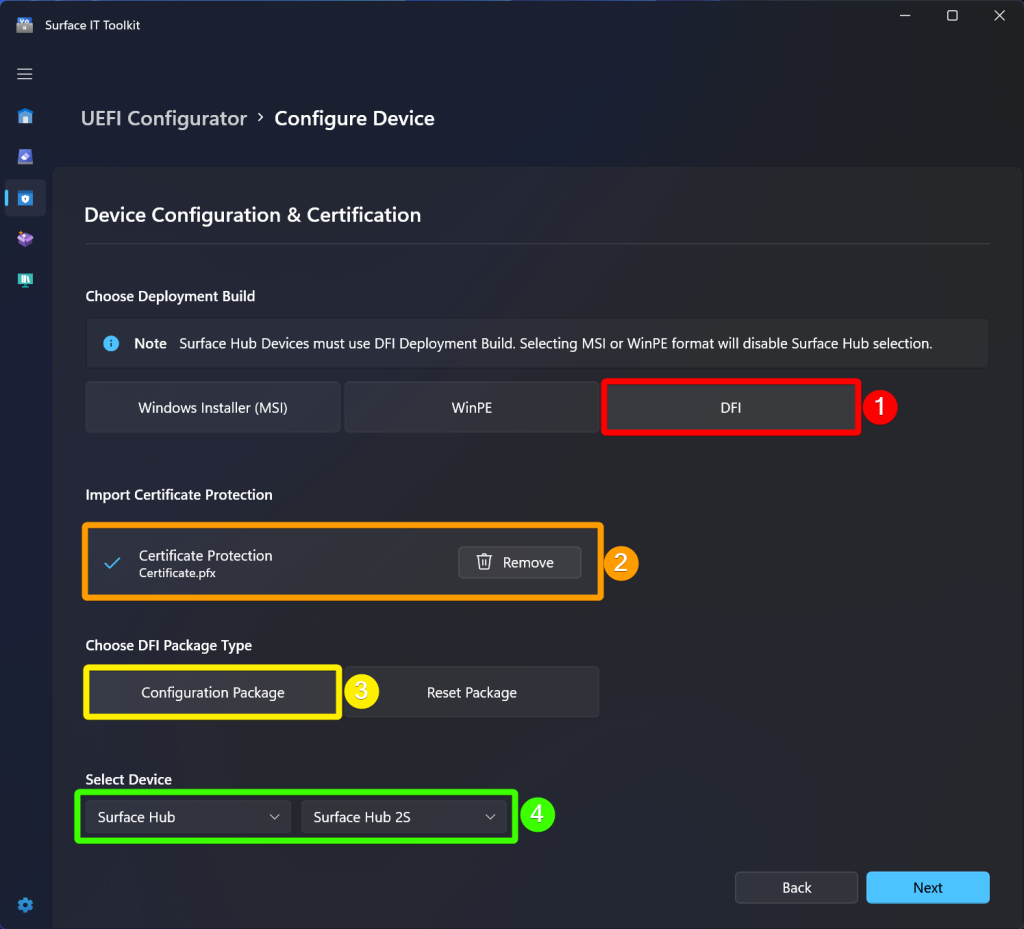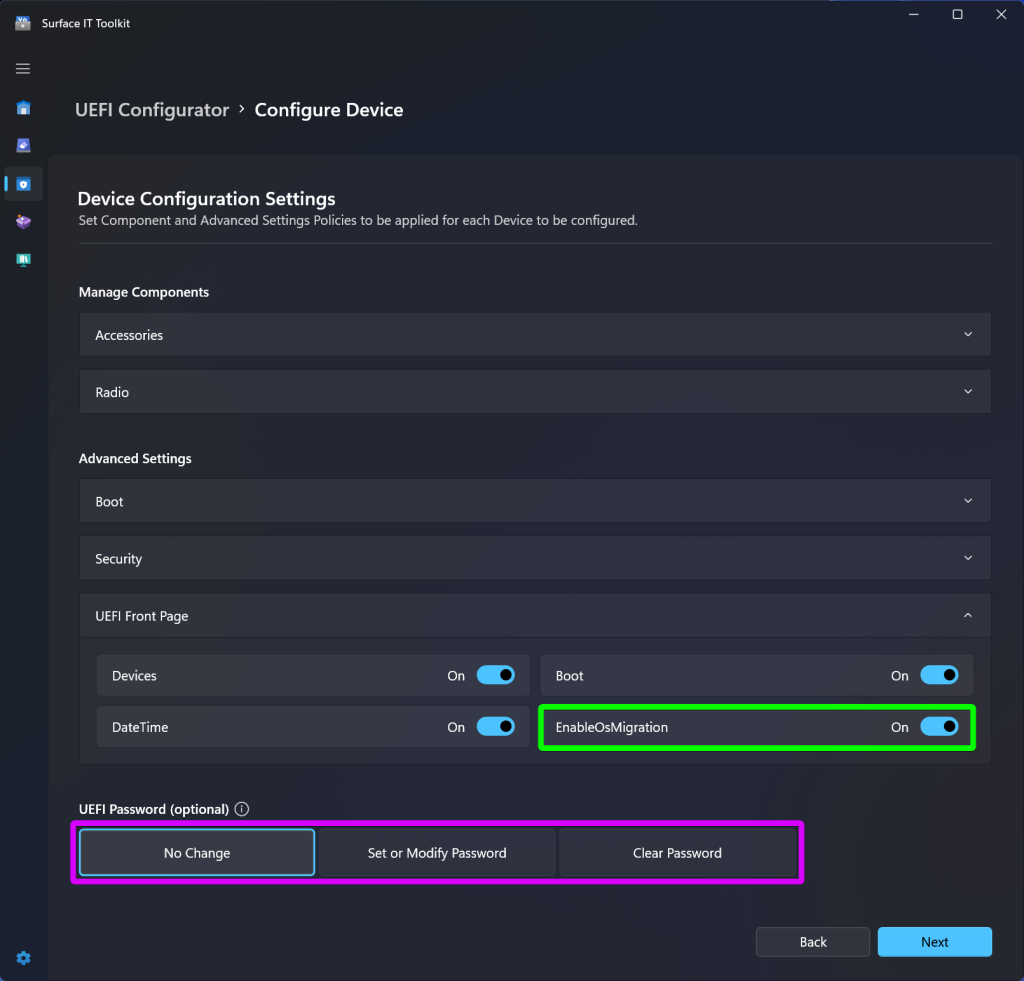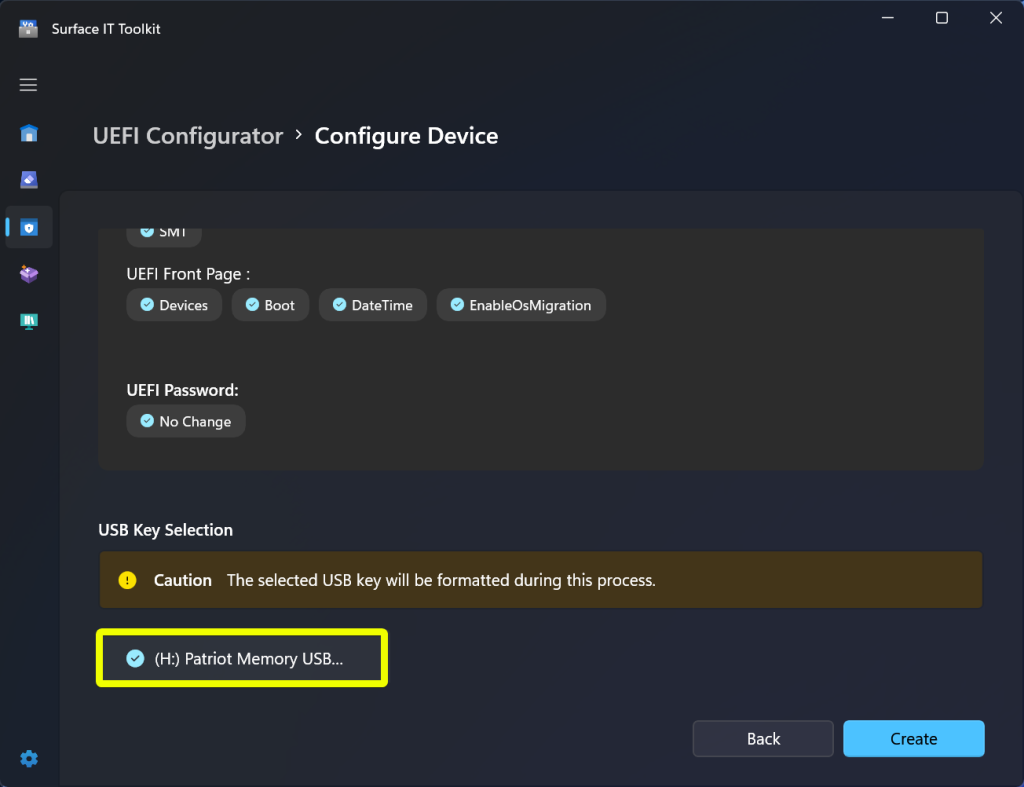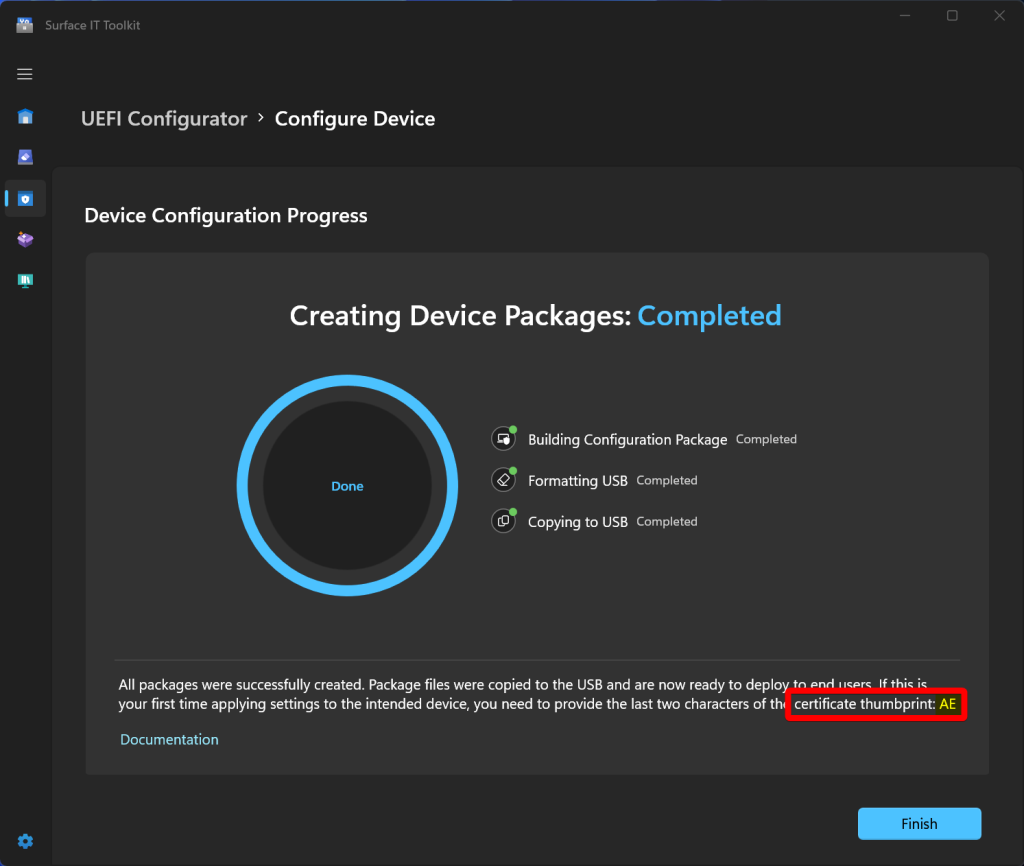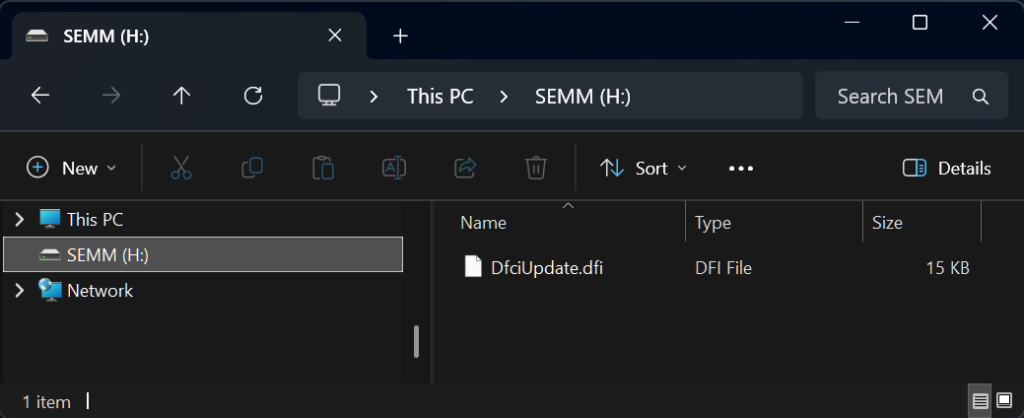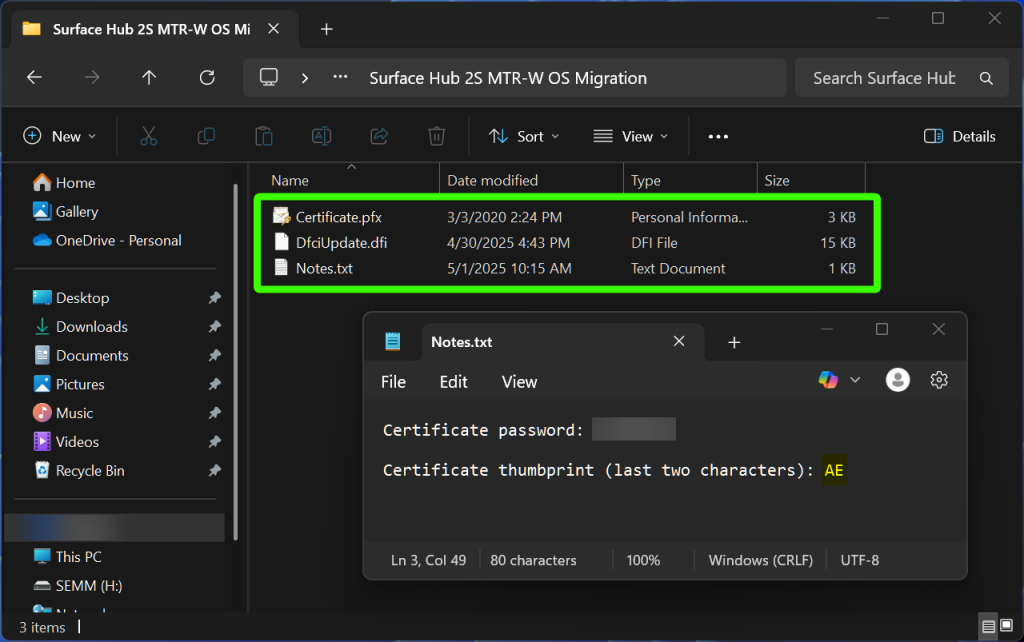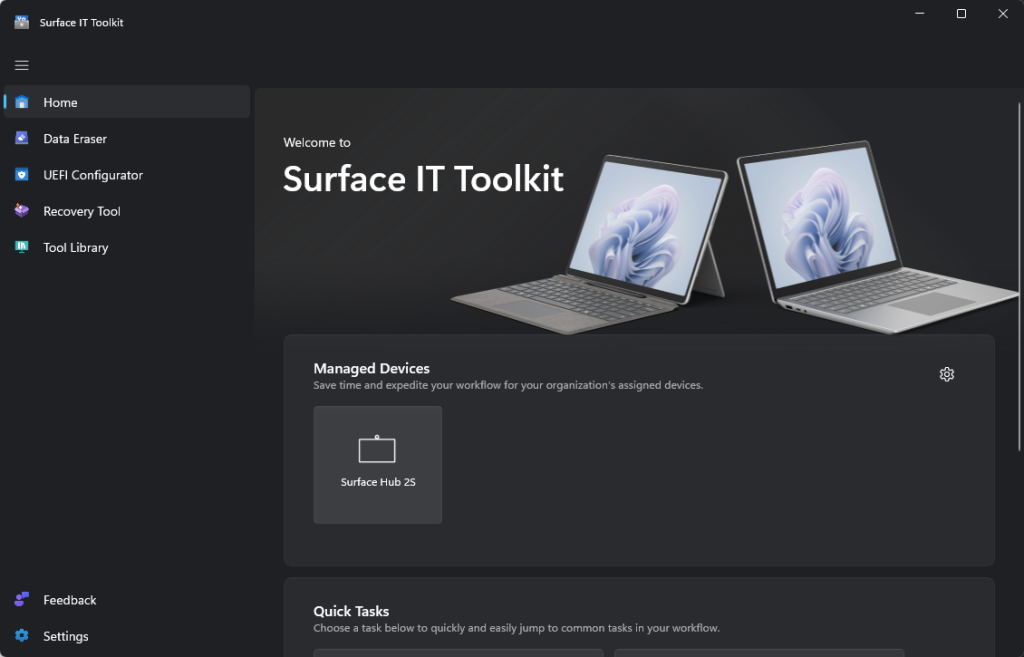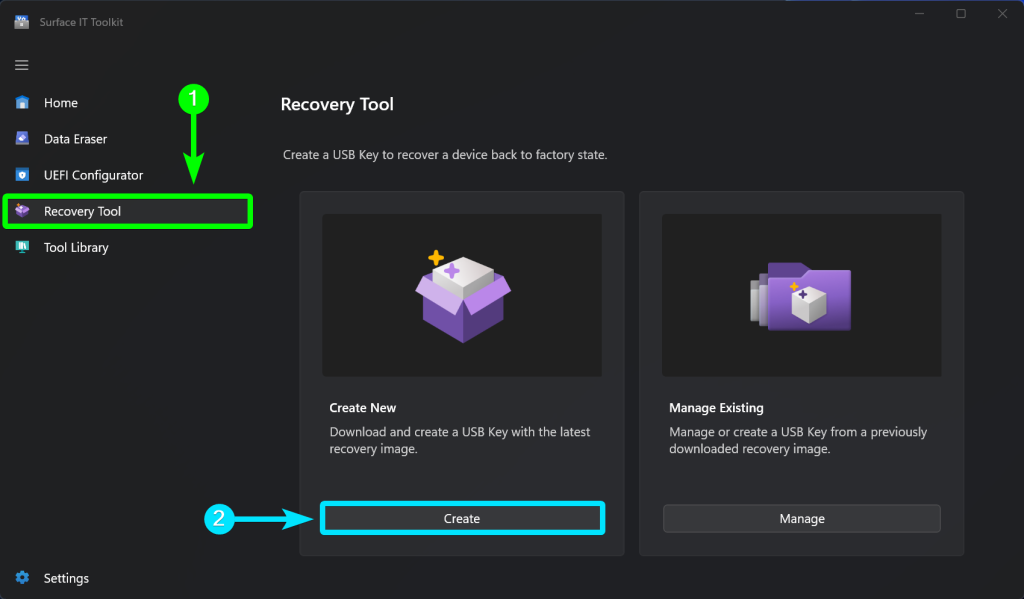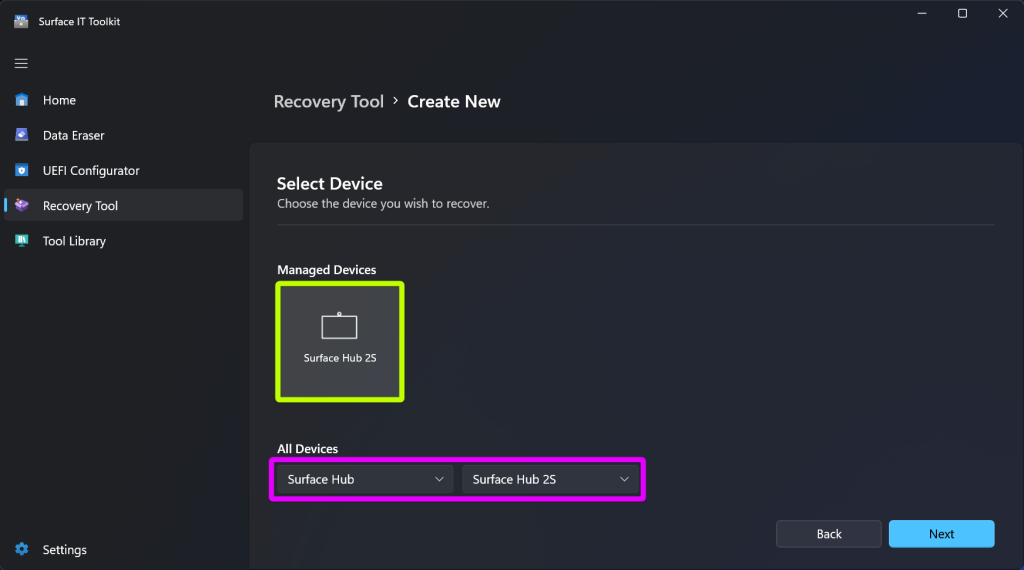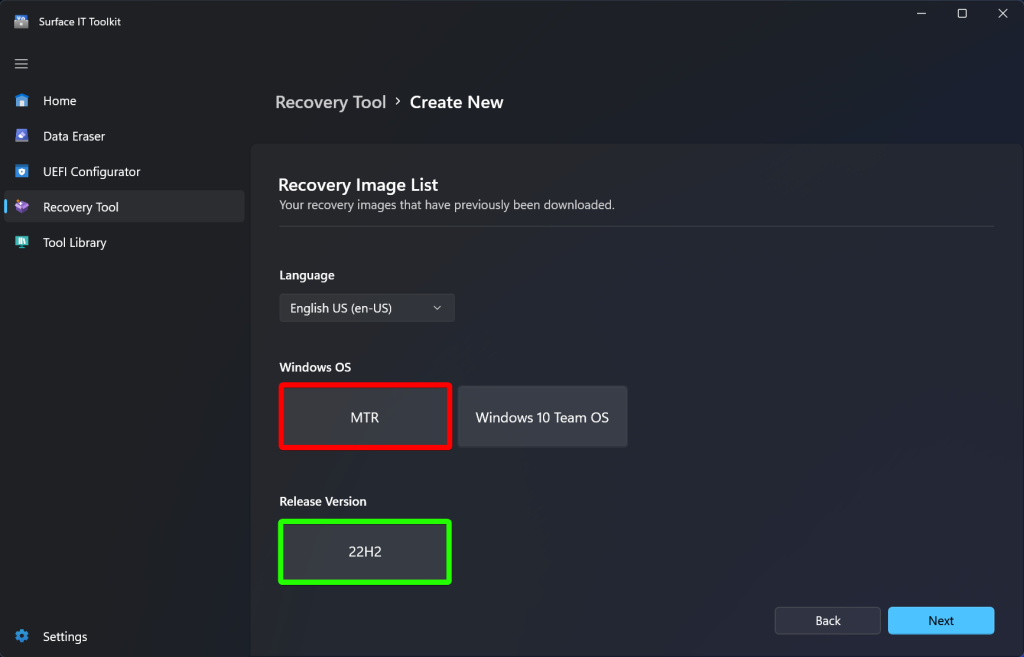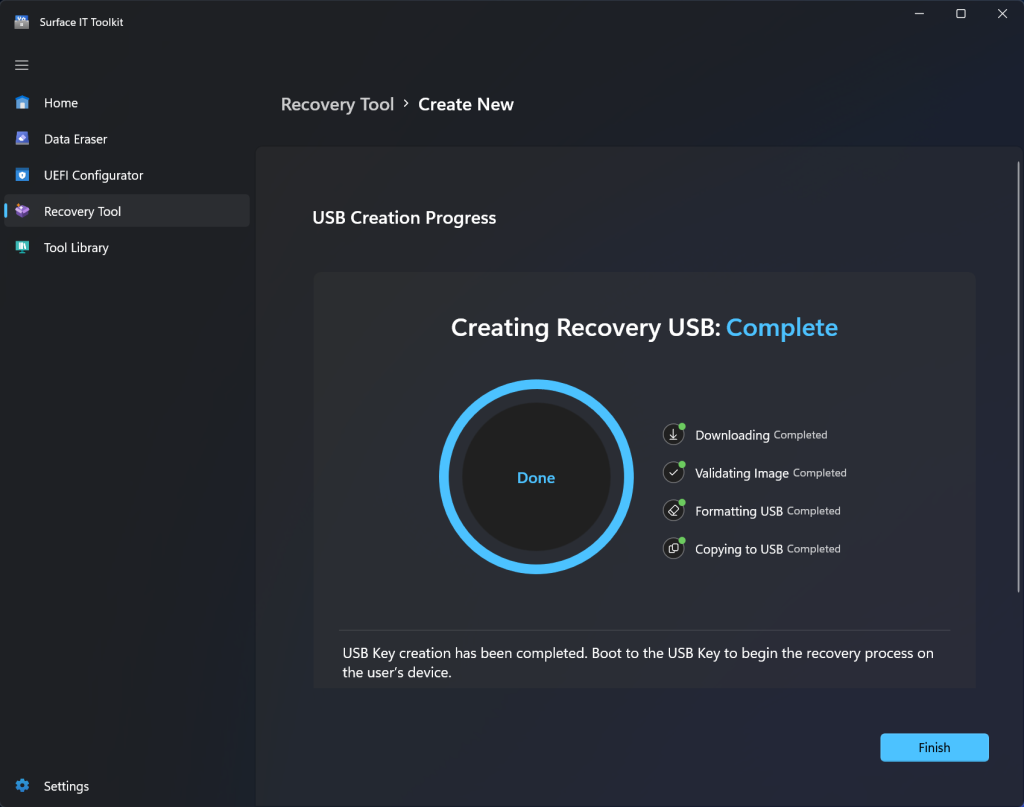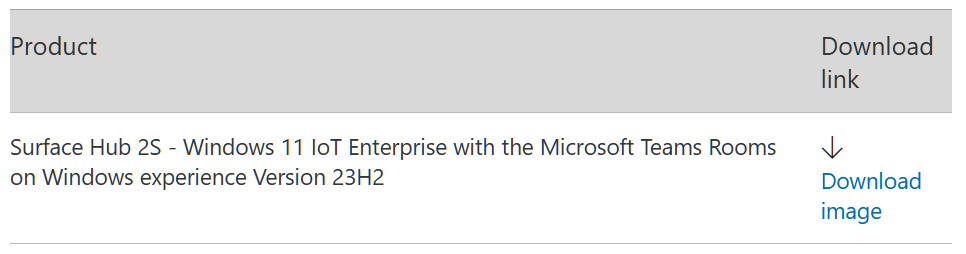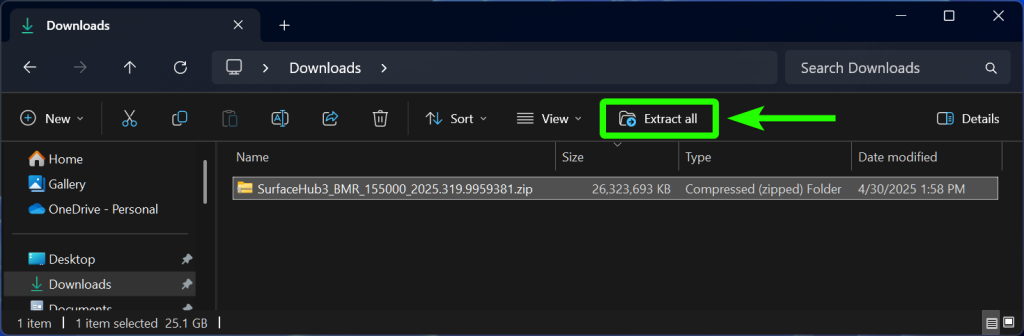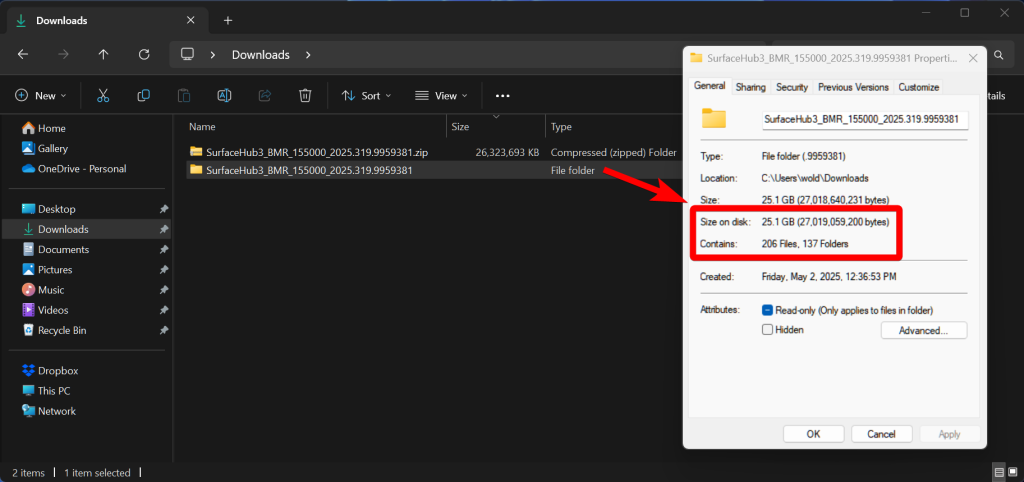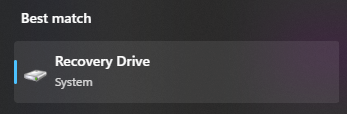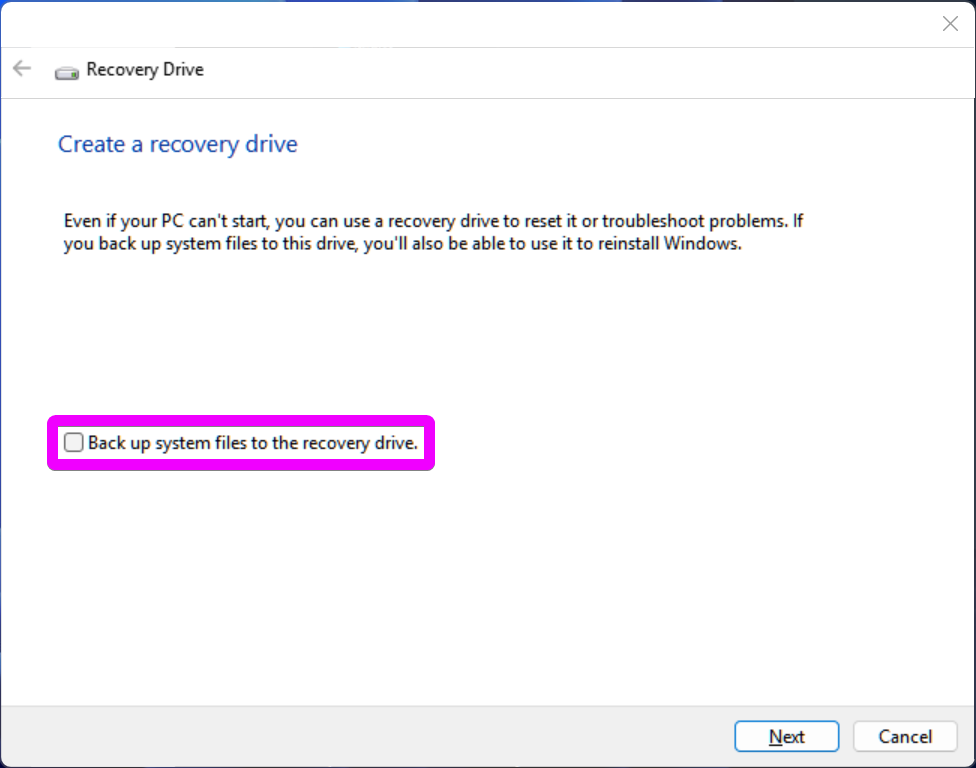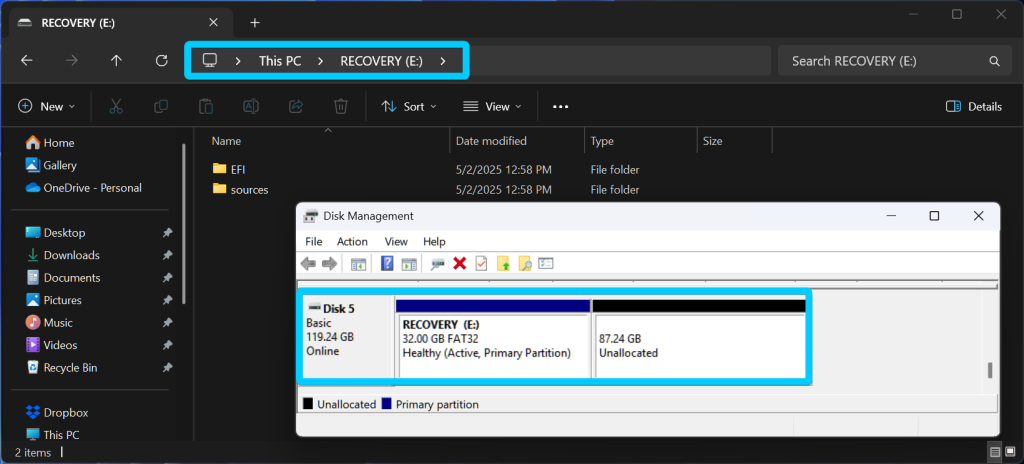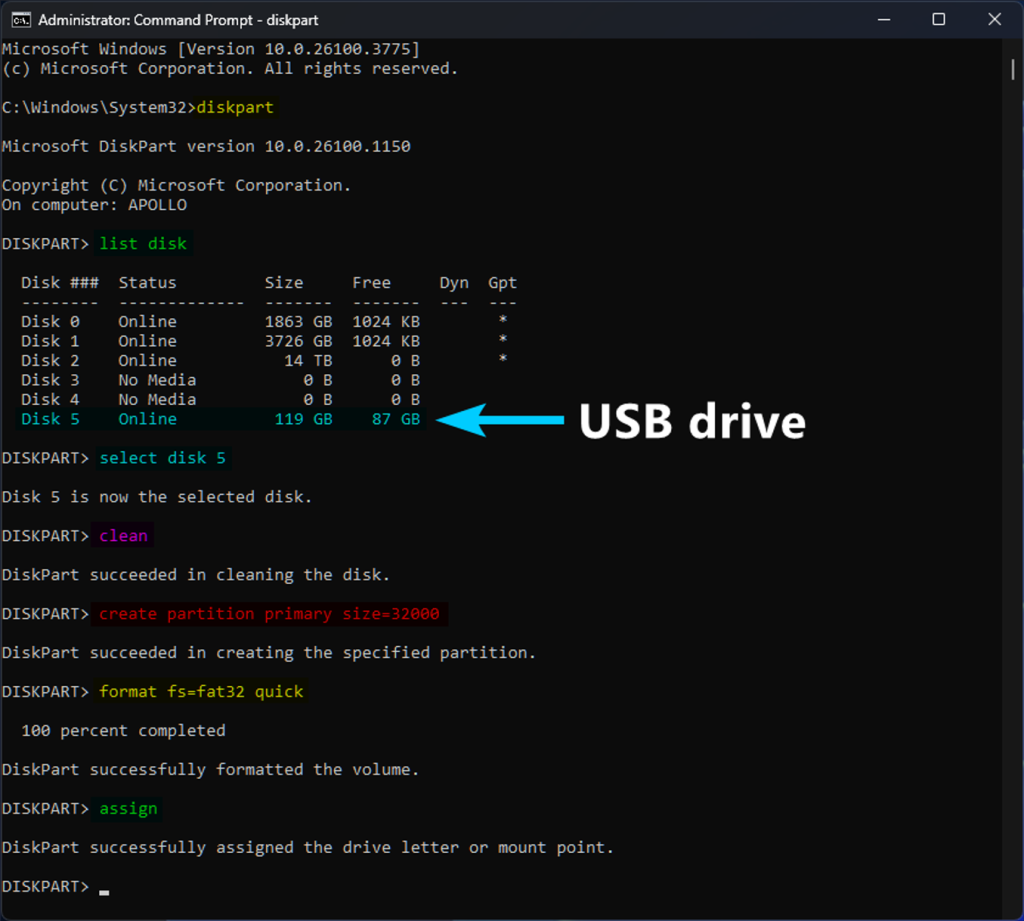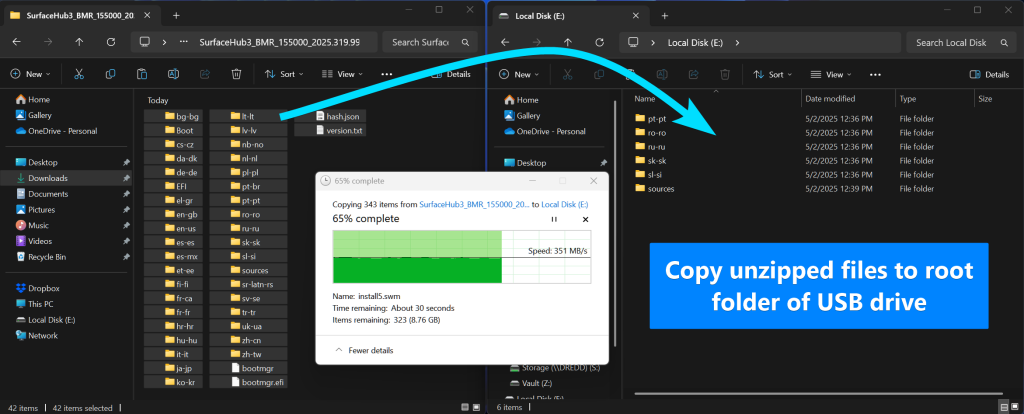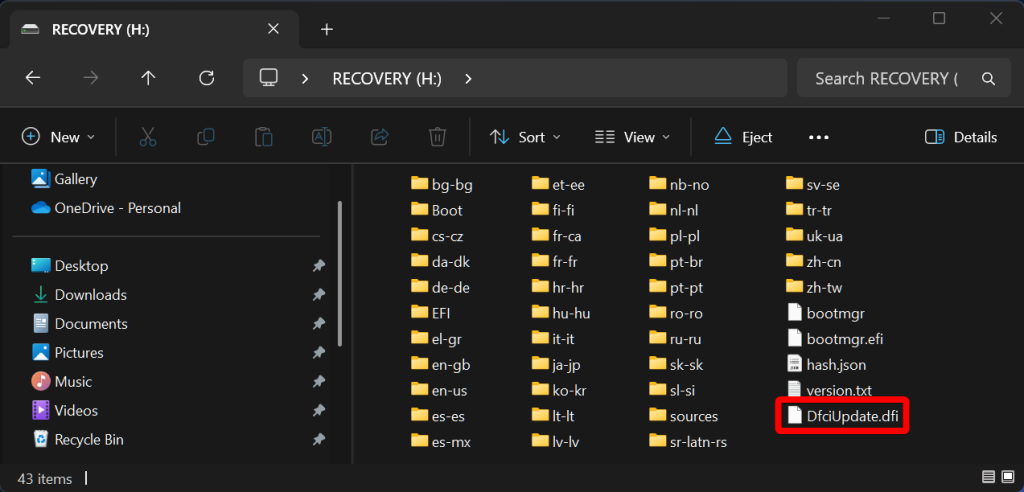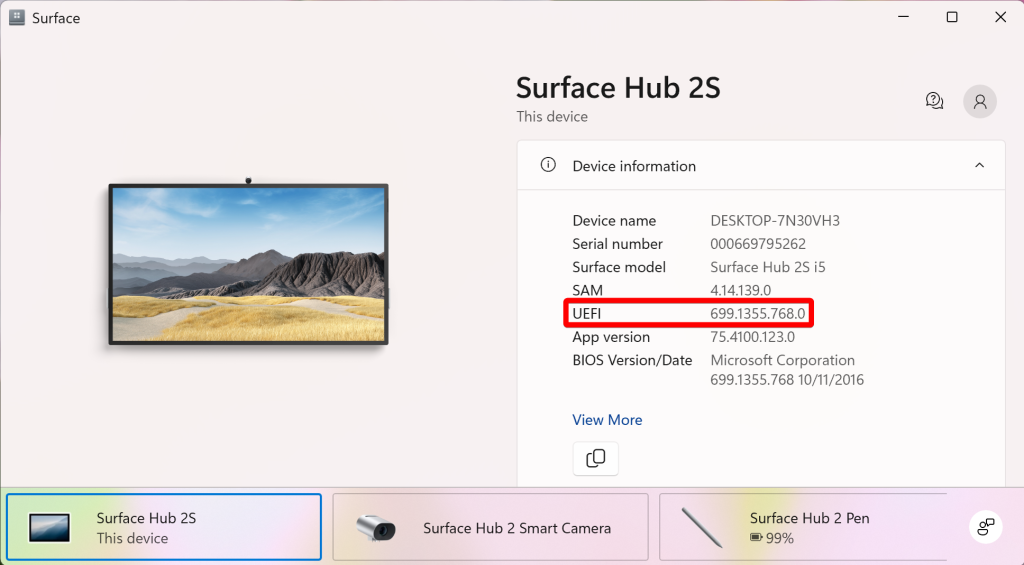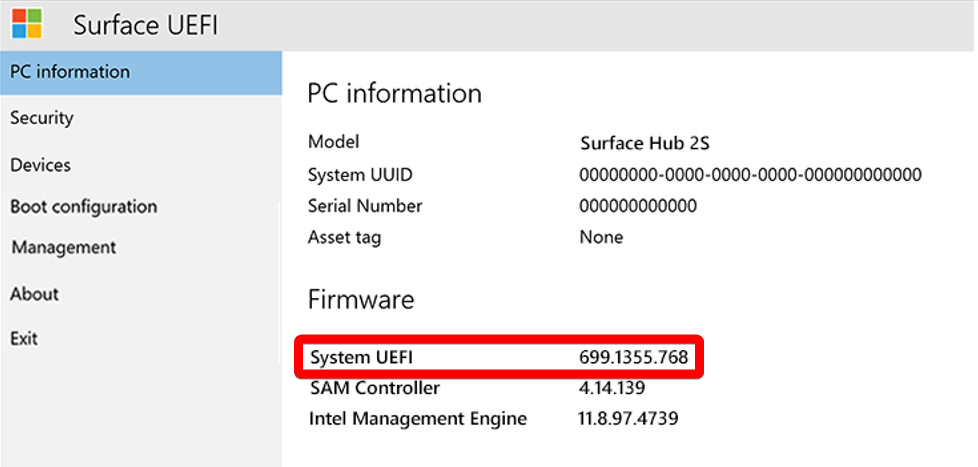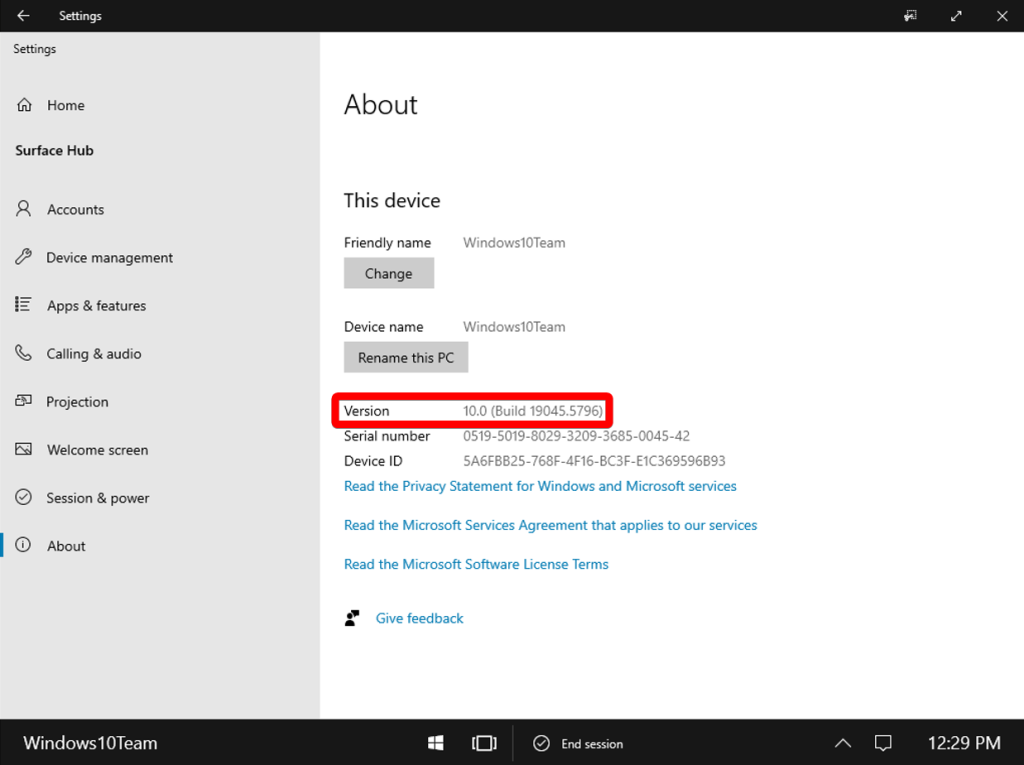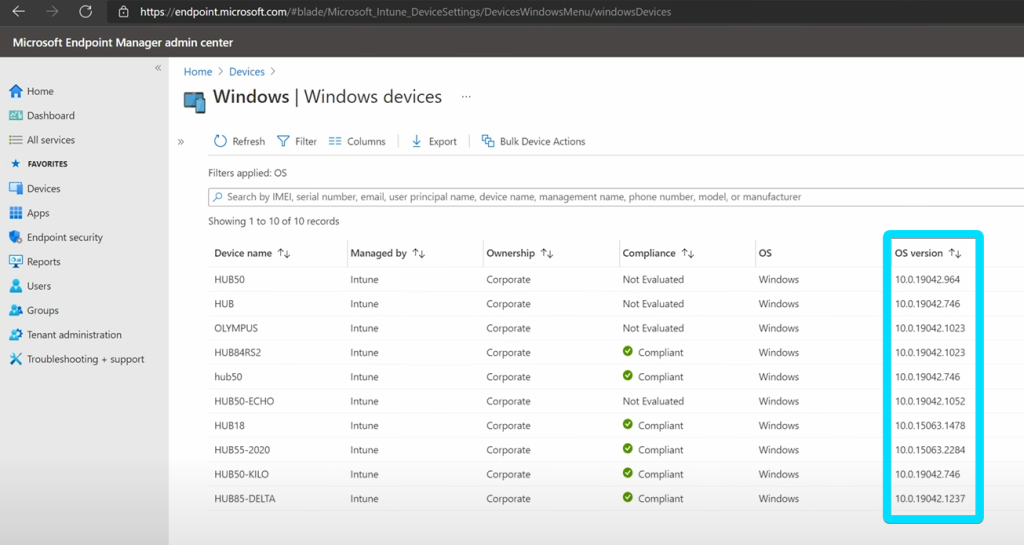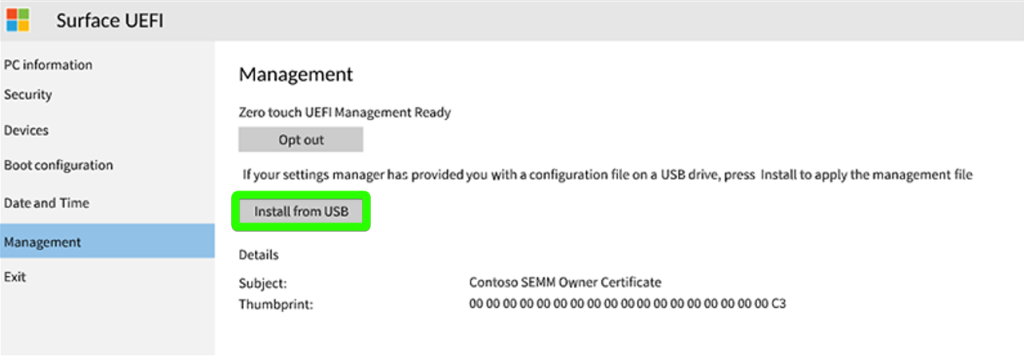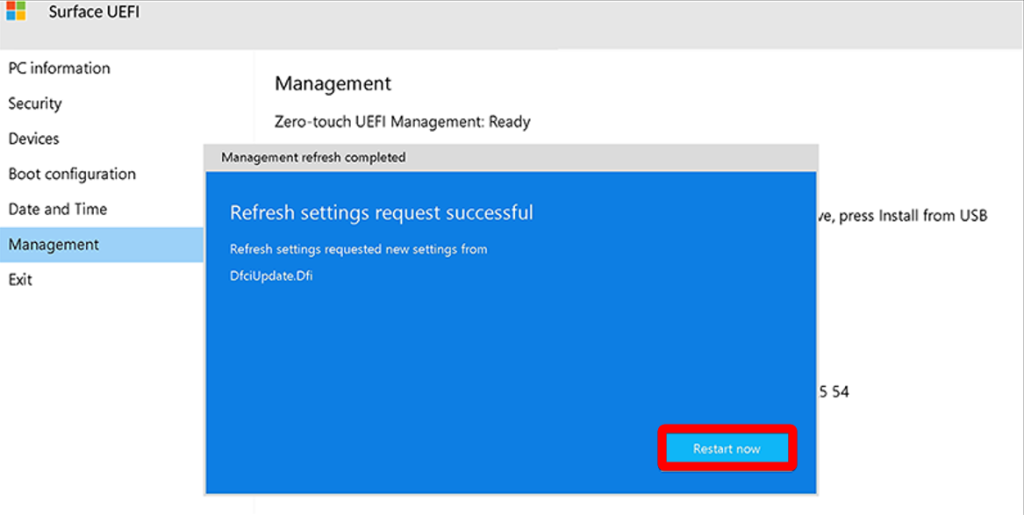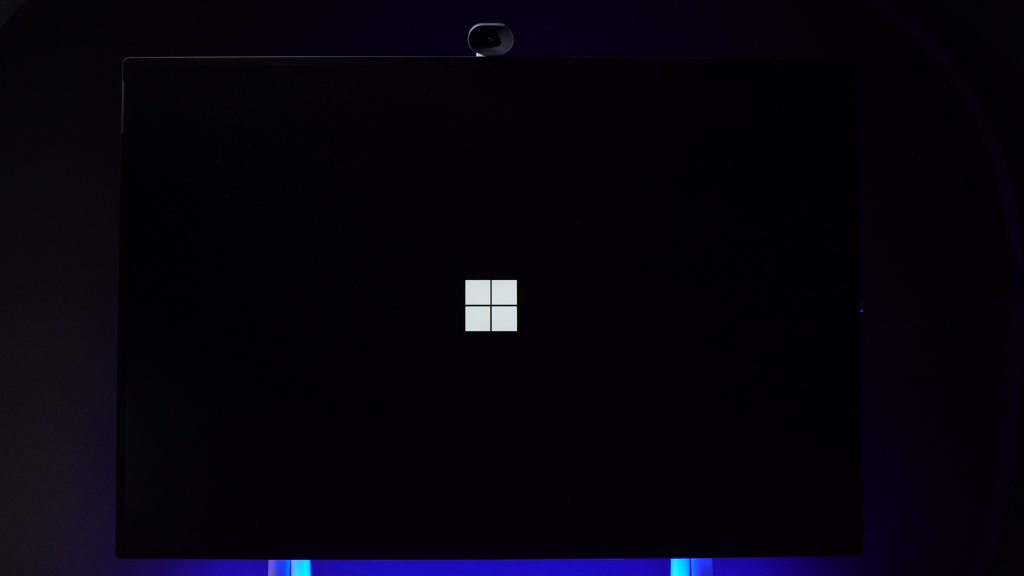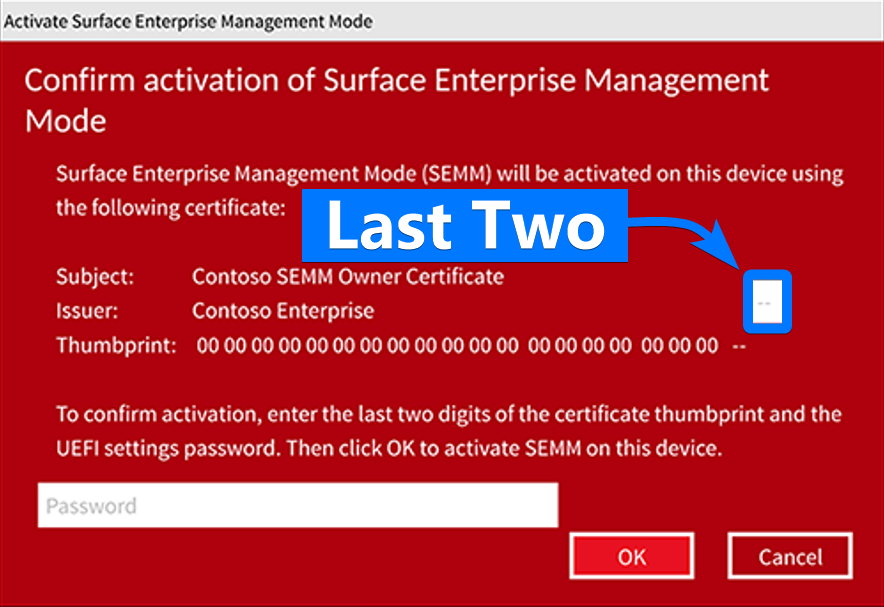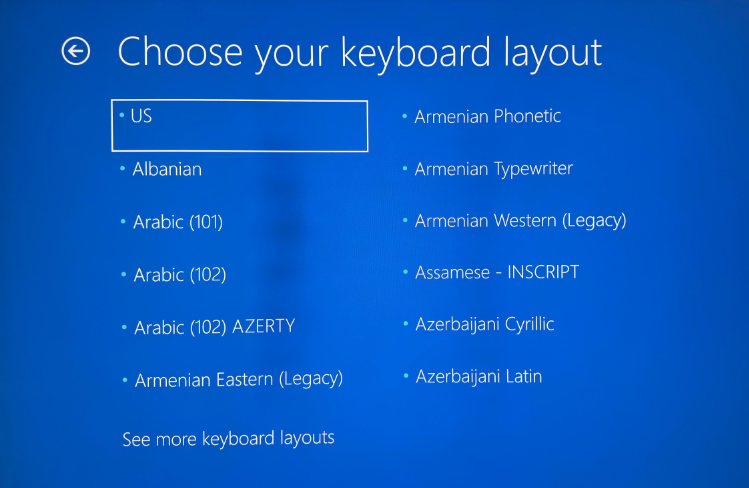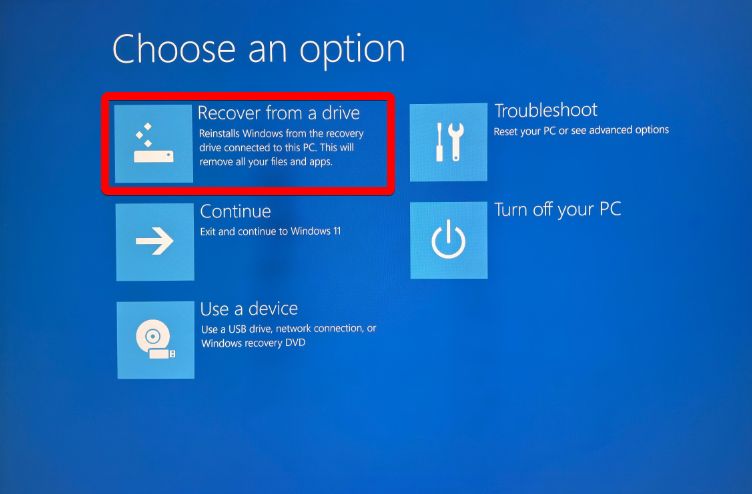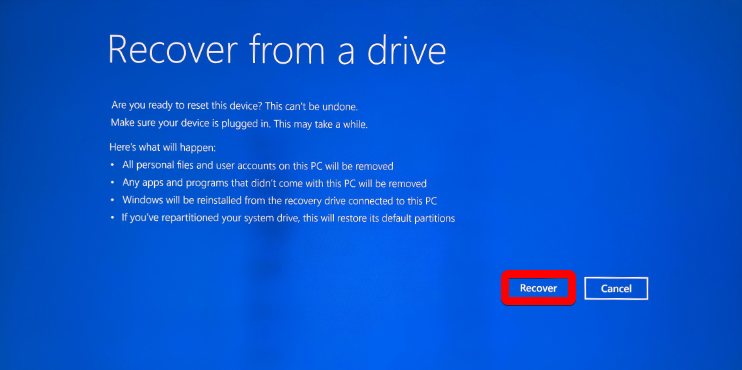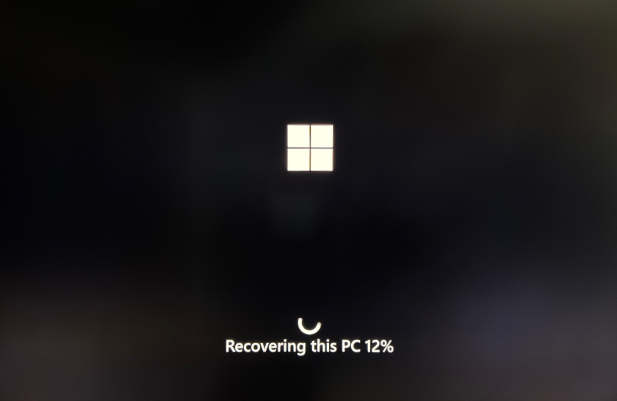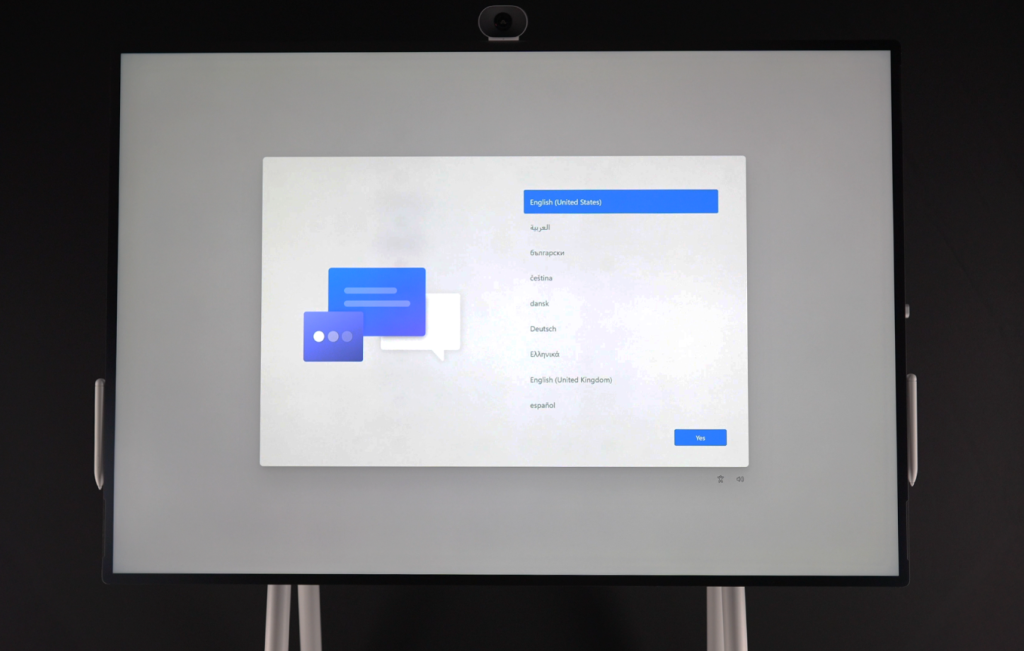How to USB Migrate Surface Hub 2S to Microsoft Teams Rooms on Windows (MTR-W)
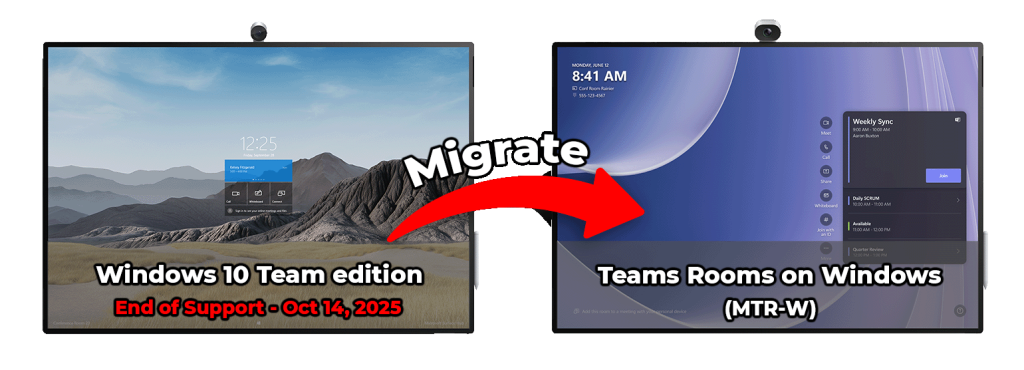
With Windows 10 Team edition reaching end of support on October 14, 2025, organizations need to transition Surface Hub 2S devices to Microsoft Teams Rooms on Windows (MTR-W). There are a few migration paths available, including a software-based method using a Microsoft Store app and a hardware upgrade via compute cartridge replacement. This guide focuses on USB-based migration, an offline method for installing MTR-W on a Surface Hub 2S using a USB drive.
Why Choose the USB Migration Method?
USB migration allows the entire process to be completed on-site in a single visit. It requires no internet connection, cloud services, UWP app installation, or background downloads, making it the fastest and most self-contained option. The USB-based method is also the fallback migration path if the software-based migration fails to complete or is unsupported in your environment.
This approach mirrors the established process for migrating a Surface Hub 2S to Windows 10 or 11 Pro or Enterprise. However, instead of applying a general-purpose OS image, we use the Microsoft Teams Rooms on Windows (MTR-W) recovery image.
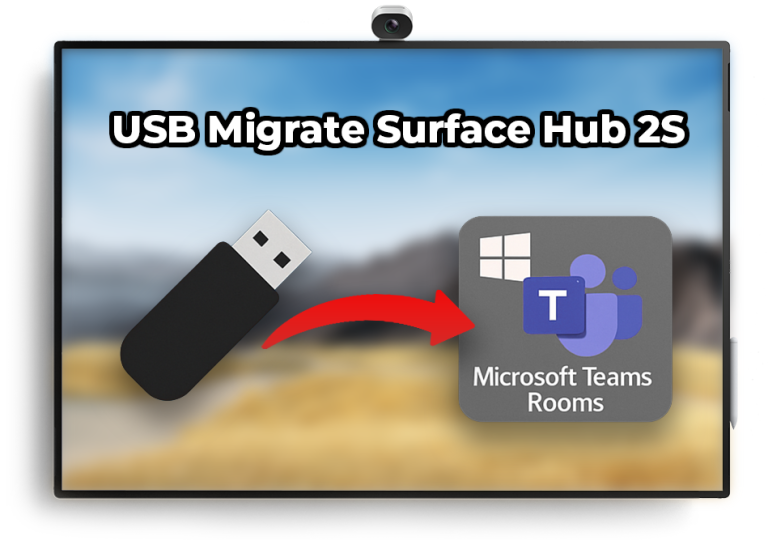
What This Guide Covers
This guide is organized into four sections that cover the complete USB migration process for installing the Microsoft Teams Rooms on Windows (MTR-W) operating system on a Surface Hub 2S. You’ll learn how to unlock UEFI to enable MTR-W OS installation, create a bootable USB drive, confirm Surface Hub 2S meets minimum UEFI requirement and then complete the MTR-W OS installation. If you’re performing this migration for the first time, it’s recommended to begin with Section 1 and follow the steps in order.
Section 1 – Unlock Surface Hub 2S for MTR-W Installation
Generate a Surface Enterprise Management Mode (SEMM) package that unlocks UEFI settings on the device. Unlocking UEFI is a required step before the device can be migrated.
Section 2 – Create Bootable USB drive with MTR-W Media
Prepare a USB flash drive that contains the MTR-W installation media. You can also copy the UEFI unlock package to the same drive, allowing a single USB device to be used for the full Surface Hub 2S OS migration.
Section 3 – Confirm Devices are Ready for MTR-W
Verify that each Surface Hub 2S meets the minimum firmware or OS build requirements needed for a successful MTR-W migration.
Section 4 – USB Migrate Surface Hub 2S to MTR-W
Unlock UEFI using the SEMM package, boot the Surface Hub from the USB drive, and install Microsoft Teams Rooms on Windows (MTR-W).
Section 1: Unlock Surface Hub 2S for MTR-W 🔗
Before you can install Microsoft Teams Rooms on Windows (MTR-W) on a Surface Hub 2S, the device’s UEFI firmware must be unlocked. By default, Surface Hub 2S is restricted to only run Windows 10 Team edition, which prevents booting or installing any other operating system.
To remove this restriction, you’ll need to create and apply a Surface Enterprise Management Mode (SEMM) package that enables the EnableOSMigration policy in UEFI. Once applied, the device can boot from a USB drive and install the MTR-W operating system.
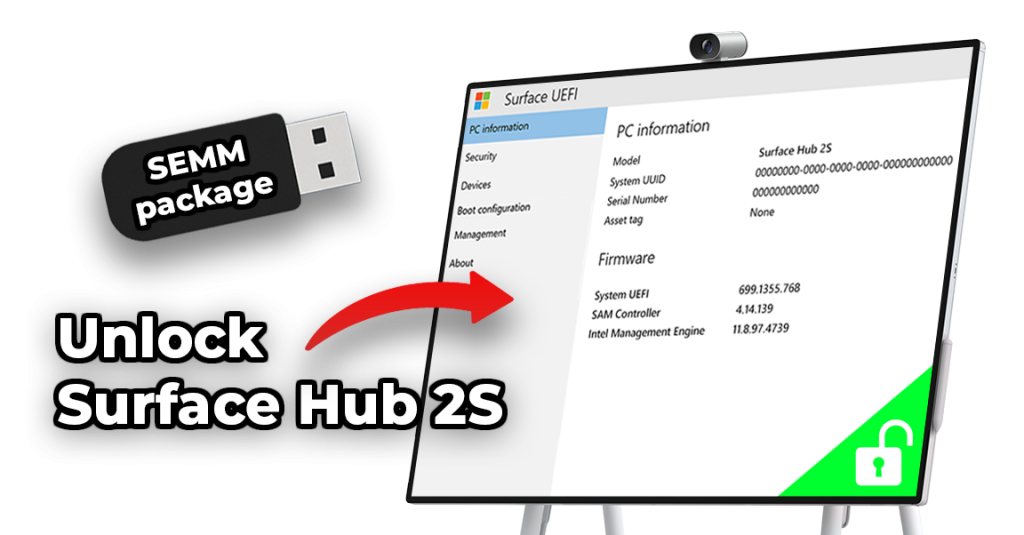
Note: You only need to create the SEMM package once. The same package can be reused across as many Surface Hub 2S devices as needed, simplifying multi-device deployments.
Create SEMM Package to Enable OS Migration
In the steps below, we will walk through how to create the SEMM package using the Surface IT Toolkit.
Section 2: Create Bootable MTR-W USB drive 🔗

To migrate a Surface Hub 2S to Microsoft Teams Rooms on Windows (MTR-W) using the USB method, you’ll first need to create a bootable USB drive that contains both the MTR-W recovery image and the Surface Enterprise Management Mode (SEMM) package (covered in Section 1). To create this drive to USB-migrate a device you’ll need the following:
What You Need
How to Create a Bootable USB Drive
There are two supported methods for building the USB drive, depending on your tools and preferences.
Section 3: Verify Devices are Ready for MTR-W 🔗

Confirm Surface Hub 2S Meets Firmware Requirements
Before migrating a Surface Hub 2S to Microsoft Teams Rooms on Windows (MTR-W), the device must meet the minimum UEFI firmware version requirement. This firmware includes essential low-level updates that allow the MTR-W operating system to be installed on the device.
How to Verify
There are two ways to confirm Surface Hub 2S devices are meeting the minimum UEFI requirements. You can either:
Section 4: USB Migrate Surface Hub 2S to MTR-W 🔗
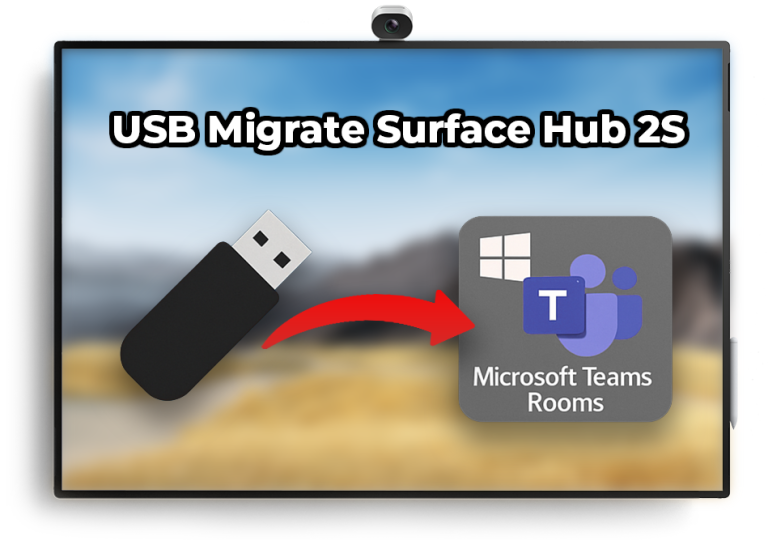
With your USB drive prepared and the Surface Hub 2S confirmed to meet the minimum UEFI firmware version, you are ready to begin the operating system migration to MTR-W. This section provides step-by-step guidance for unlocking UEFI, booting from USB, and installing Microsoft Teams Rooms on Windows (MTR-W) on the Surface Hub 2S.
Conclusion
By following this guide, you’ve completed the full end-to-end process of migrating a Surface Hub 2S to Microsoft Teams Rooms on Windows (MTR-W) using a USB drive. From creating and applying the SEMM package to unlocking UEFI, to building the bootable installation media and performing the OS migration. Your device is now running the latest Microsoft Teams Rooms on Windows experience, fully equipped to function as a powerful all-in-one Teams conferencing device.