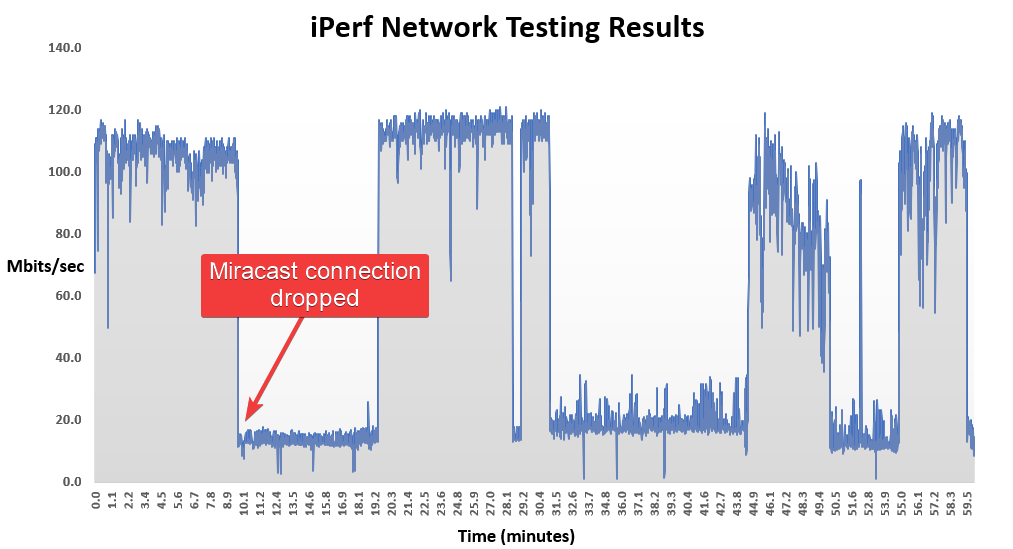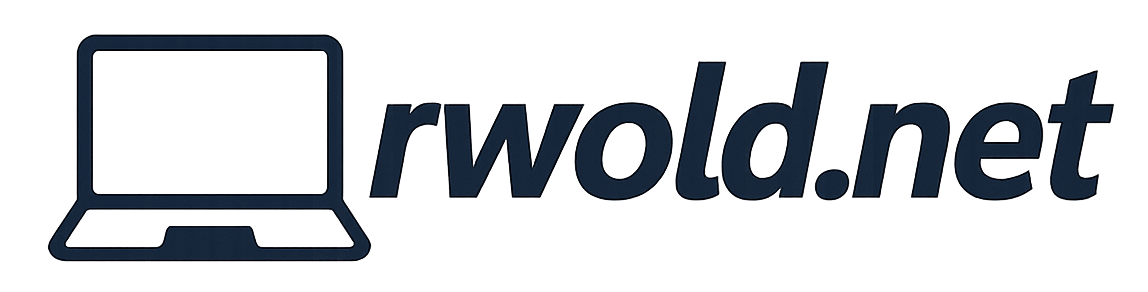Miracast Over Infrastructure Network Bandwidth Testing
If you’re experiencing Miracast performance or connection drop issues using Miracast Over Infrastructure it can be helpful to test the network’s bandwidth and throughput.
To test this you’ll need the following:
- Two Windows 10 PCs
- iPerf3 available on both machines
Connect both PCs to the network, in the same way they would be configured in production. For example, if you’re troubleshooting Miracast Over Infrastructure between a wireless laptop and a wired Surface Hub, you’ll want to configure the testing PCs as shown below.
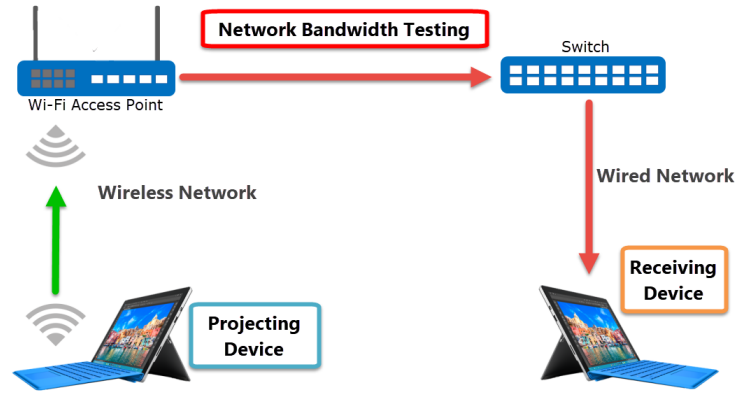
Before running iPerf ensure the PCs can ping each other. Then run the following commands on each PC.
Receiving PC
iperf3.exe -s
Projecting PC
iperf3.exe -c <IP ADDRESS (of receiving PC)>
The results will look like this. Make note of the bandwidth as it’ll be used for the next command.
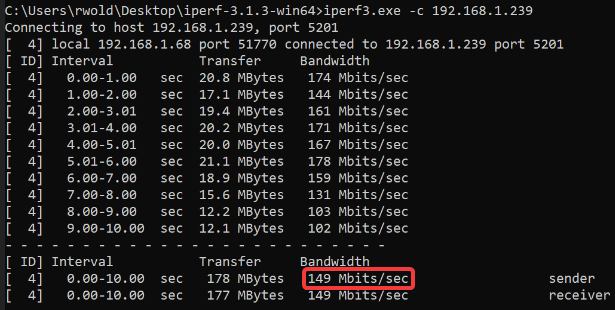
Now we’ll add -u to test UDP, which will help identify any jitter or packet loss issues. Additionally, we’ll use -b to set the bandwidth value as the default for UDP testing is 1 Mbit/sec. Set the bandwidth target to use the average from the previous test.
iperf3.exe -c <IP ADDRESS> -u -b 149m
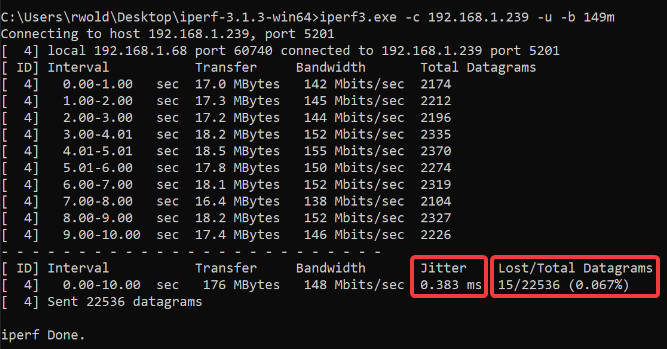
If no issues are detected with bandwidth, jitter or packet loss run the test for an extended period of time to identify any fluctuations in performance. Do this by adding -t to run the test for a specified amount of time (in seconds). The below command will run the test for an hour while outputing the results to a .txt file. The results can then be charted in Excel for analysis, like the example below.
iperf3.exe -c <IP ADDRESS> -u -b 149m -t 3600 >%USERPROFILE%\Desktop\iPerf_results.txt
Example
Here is a real world Miracast issue where users experienced a connection drop randomly throughout the day while using Miracast Over Infrastructure. A 60 minute iPerf trace was conducted between one laptop Miracasting to another using the built in Connect app. After 10 minutes the Miracast connection dropped. iPerf continued to run the full hour and the results are charted below. You can clearly see the bandwidth fluctuating from 110 Mbps to 15 Mbps at certain intervals. This instant swing in bandwidth can be problematic for Miracast as it requires a constant low latency, high bandwidth connection to perform as expected.