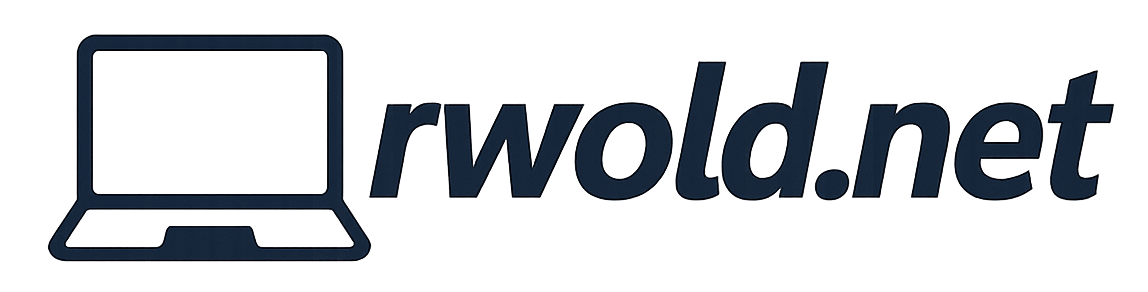Resolve Azure AD Bulk Token Retrieval Error in Windows Configuration Designer for Surface Hub
The Surface Hub can be Azure AD joined during the out-of-box experience (OOBE) using a provisioning package. This method allows any user to enroll the device into Azure AD without entering administrative credentials, as the provisioning package contains the bulk token used to enroll. Provisioning packages are created using the Windows Configuration Designer and the built-in Surface Hub wizard.
When configuring the provisioning package, an IT administrator may experience an issue retrieving the bulk token used to Azure AD join. Here are a couple examples of common errors:
- Bulk token retrieval failed – The maximum limit for the number of allowed bulk Azure AD join tokens has been reached.
- Error: need user interaction to continue. -2146233088
Maximum limit for the number of allowed bulk Azure AD join tokens has been reached
If you experience this error, ensure the maximum number of devices the user is allowed to Azure AD join hasn’t been reached.
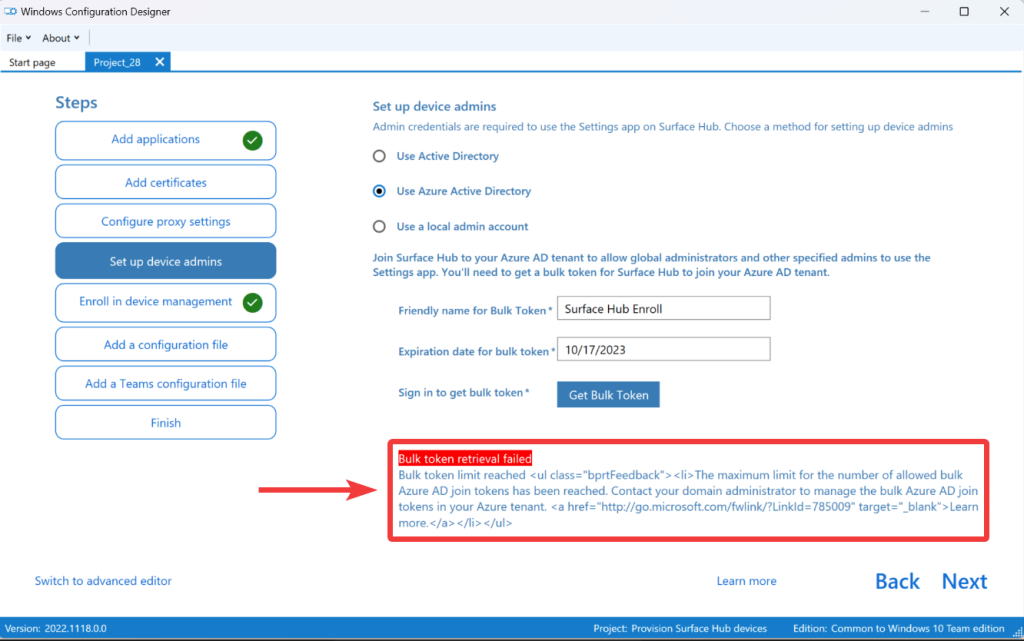
Navigate to Azure AD portal > Devices > Device settings > Maximum number of devices per user. This number may need to be increased.
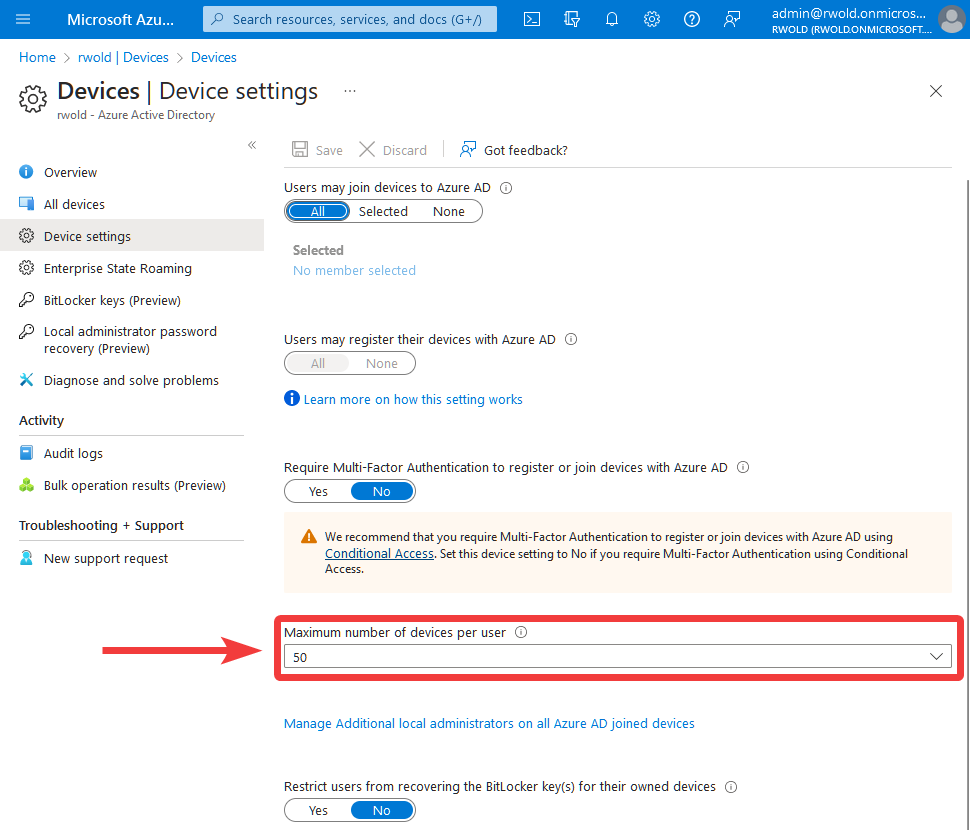
If you are still experiencing this error after verifying the user isn’t hitting the device limit, follow the workaround below to retrieve the token using the Provision desktop devices wizard.
Provision desktop devices wizard workaround
If you experience an error retrieving the bulk token using the Surface Hub wizard, follow the workaround steps below to retrieve the token using the Provision desktop devices wizard.
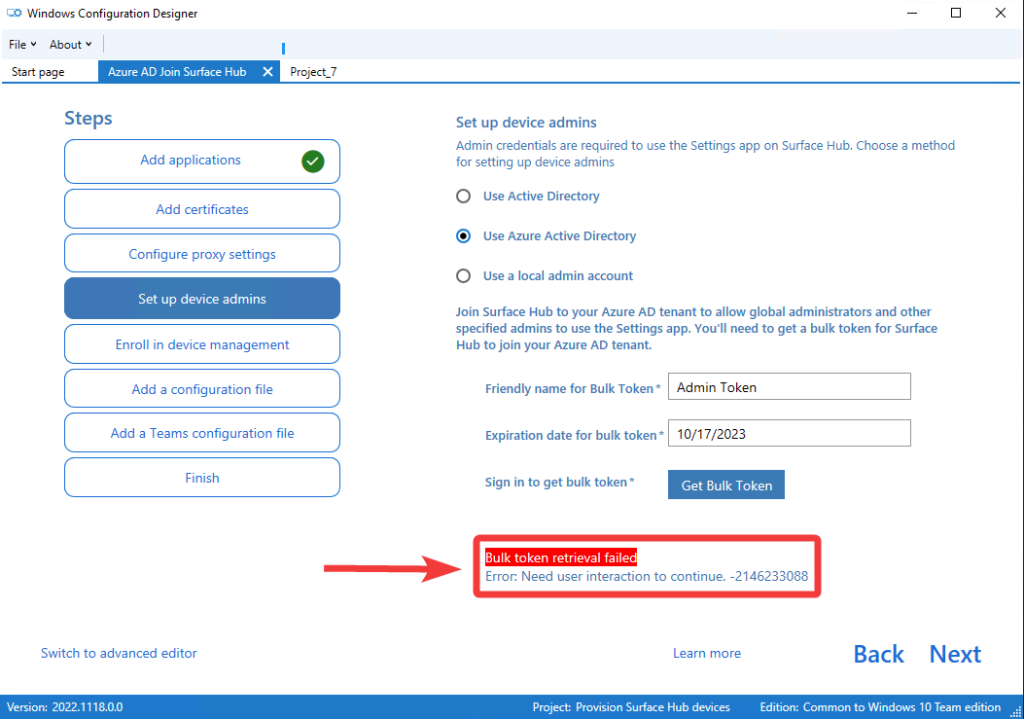
Keep the Surface Hub wizard open, select Start page at the top and then Provision desktop devices.
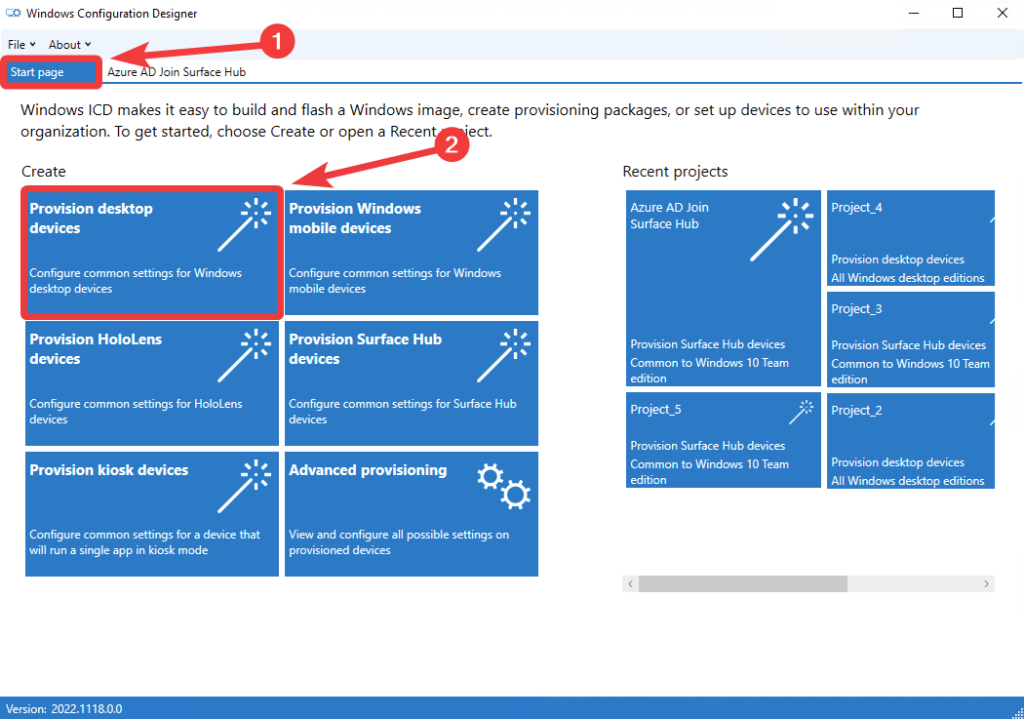
After naming the new project select Account management > Enroll in Azure AD. Toggle Refresh AAD credentials to Yes and select Get Bulk Token. This should open a new window allowing the administrator to enter their credentials to retrieve the bulk token.
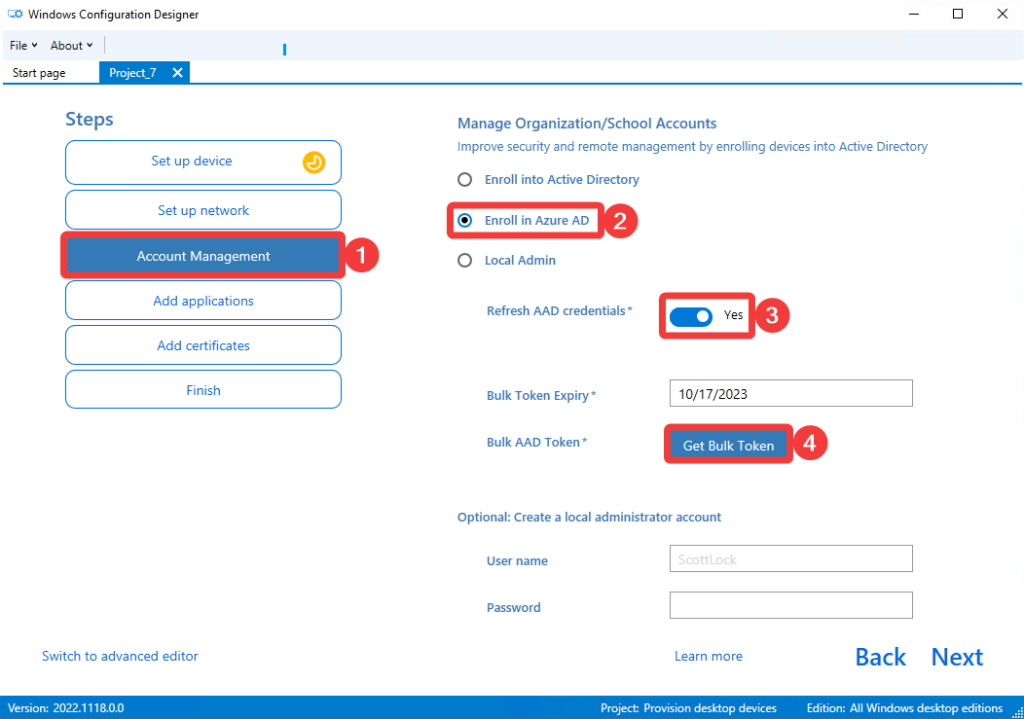
This should successfully retrieve the bulk token.
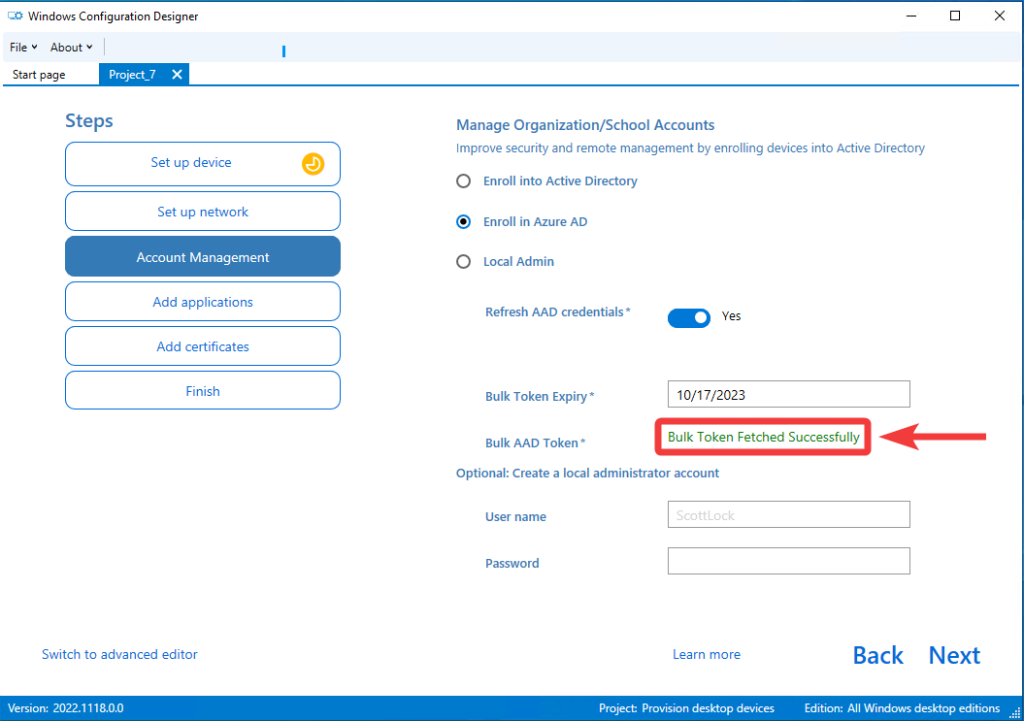
Navigate back to the Surface Hub wizard and select Get Bulk Token, which should now work.
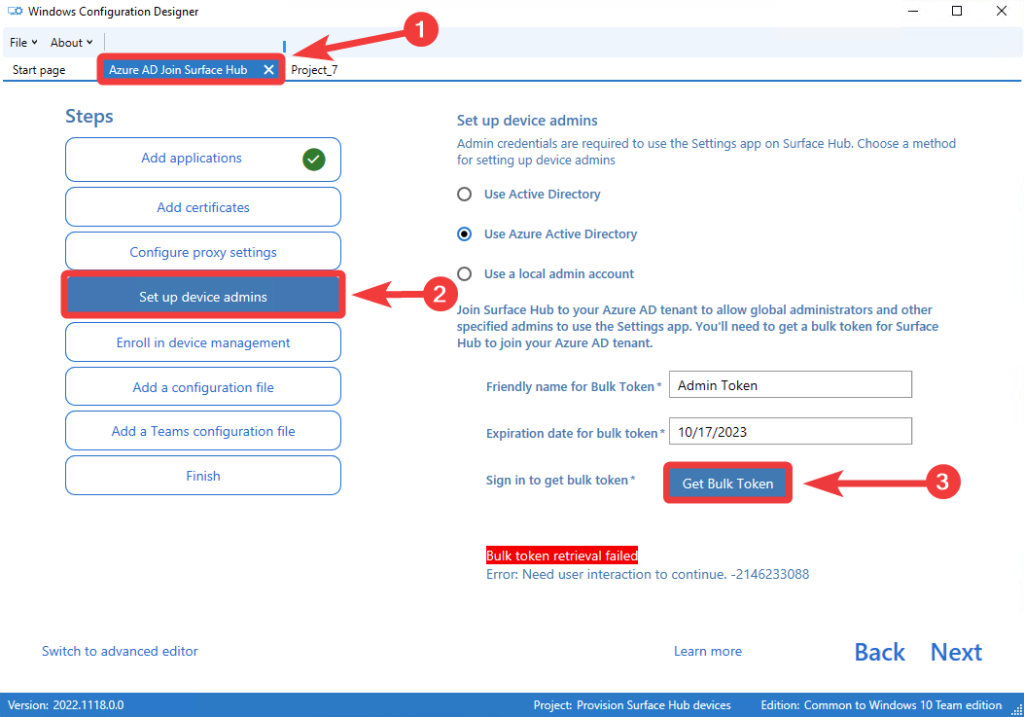
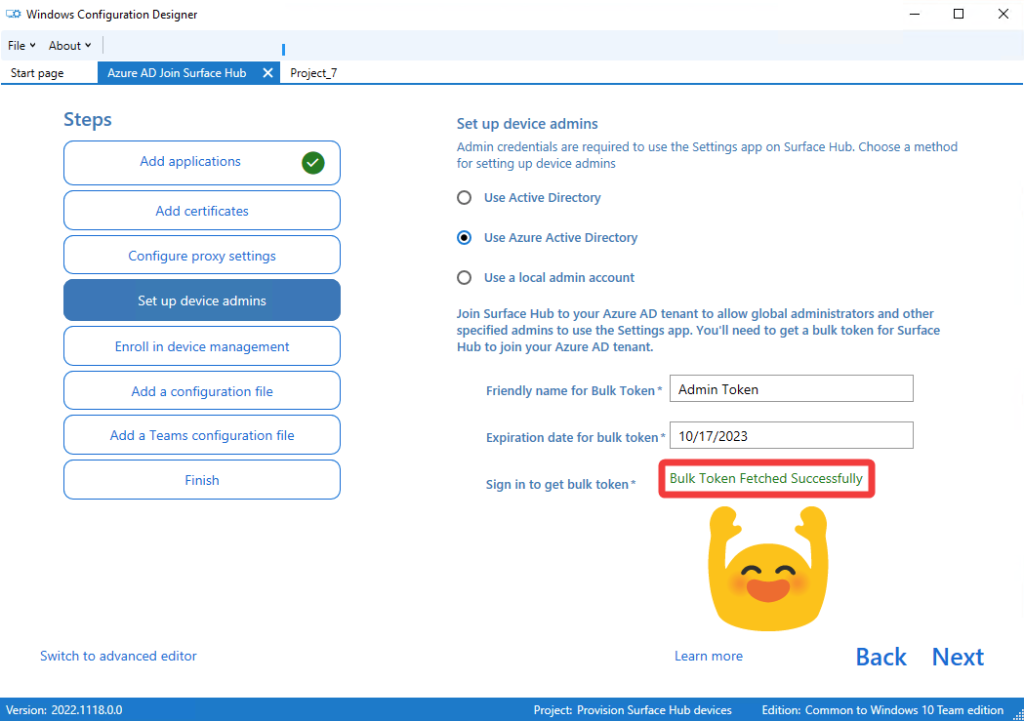
Proceed with adding any additional OOBE capable configurations like installing certificates, network profiles, proxy settings, etc.